This Migration Process outlines the steps required to migrate from OvalEdge R6.1 to R6.1.1.1
Migrating to OvalEdge Release6.1.1.1 requires the same process as migrating to the Release6.1 version.
Migrating from R6.1 to R6.1.1.1
Advance Jobs
This section lists the advanced jobs that need to be executed by customers migrating from R6.1 to R6.1.1.1 (the latest version).
- DQ Score Calculation for 6.1: The purpose of this job is to ensure that users migrating from a previous version to 6.1.1 can access the most current Data Quality (DQ) score. This is necessary because we've recently made adjustments to the score calculation process.
- Attributes: No Attributes are required for this job to run.
- Term Masking Migration Job: Starting from Release 6.1, OvalEdge has been upgraded to offer improved support for multi-masking schemes specifically at the Business Glossary Term level. This job migrates the existing masking scheme associated with the term to accommodate and support multiple masking functions.
- Attributes: No Attributes are required for this job to run.
- Migrate User License and Connector License to 61: The purpose of this job is to perform the following upgrades:
- Upgrade User License Types:
- Any user with a Viewer License Type who is part of a Project Team will be upgraded to an Author License Type.
- Any user with a Viewer License Type who possesses Author Role privileges will also be upgraded to an Author License Type.
- Deprecate the Contributor License Type and upgrade it to the Author License Type.
- All users with Contributor License Types will be upgraded to Author License Type.
- Upgrade Role Types:
- Any Viewer Role with Author permissions will be upgraded to the Author Role.
- Upgrade Connector License Add-Ons:
- For Data Access Connectors License Add-Ons:
If remote access has been granted to any data object(s) within a connector, that connector will be enabled with the Data Access License Add-On. - For Data Quality Connectors License Add-Ons:
If any Data Quality Rules (DQRs) have been executed on a data object(s) within a connector, that connector will be enabled with the Data Quality License Add-On.
- For Data Access Connectors License Add-Ons:
- Upgrade User License Types:
- Attributes: No Attributes are required for this job to run.
Note: To know how to run the advanced job, refer to the Advanced Job article.
log4j.properties
If the log4j.properties is set up to read from an external location, please make the changes below.
- Current Key Value
log4j.appender.logfile.MaxBackupIndex=50
- New Key Value
log4j.appender.logfile.MaxBackupIndex=25
Note: The default configuration in log4j.properties was set at 50. It has now been decreased to 25, and customers have the flexibility to adjust this number based on their specific hard disk size requirements in their environment. This modification effectively reduces the number of log files generated and stored by half, leading to a 50% reduction in the necessary server/instance.
Troubleshooting
Issue Description:
After upgrading to the latest version, Release 6.1.1.1, users might encounter errors such as “Error while validating connection. Error: We changed the encryption mechanism, please validate and save the connection <connector name>” when performing actions like validating a connector, crawling, or profiling. The error message indicates a problem with the connection due to a change in the encryption mechanism for the connector.
-Sep-27-2023-10-57-52-5897-AM.png?width=688&height=168&name=image%20(2)-Sep-27-2023-10-57-52-5897-AM.png) Root Cause:
Root Cause:
This issue arises during the backend process of validating the connection when fetching encryption keys, triggered by a recent change in the encryption method.
Solution:
To resolve this problem, please follow the below steps:
- Navigate to Administration > Connectors.
- In the Connectors List View, locate the desired connector.
- Click on the Nine Dots icon, then select 'Edit Connector.' The Edit Connector Information pop-up window will be displayed.
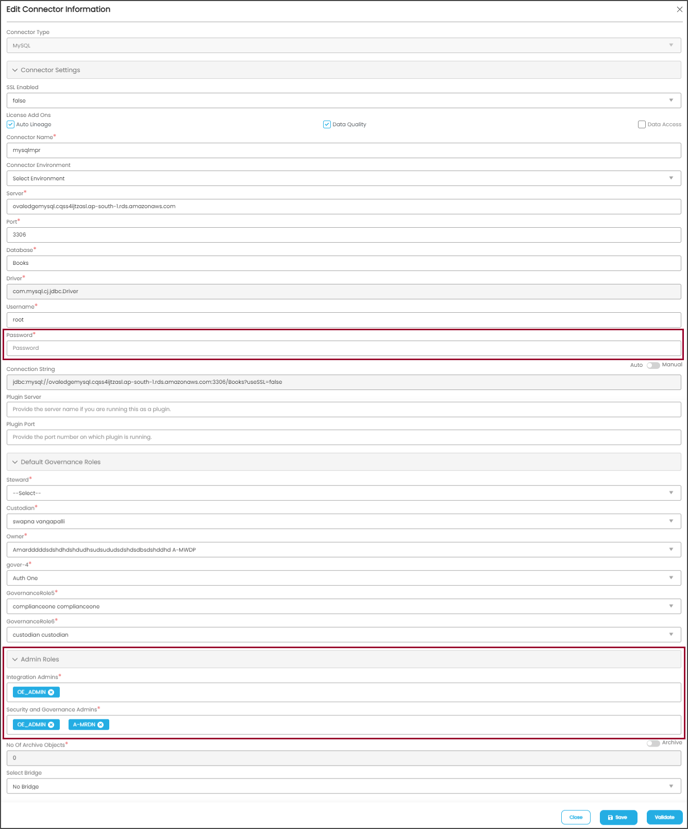
- By default, all the details in the respective fields will be displayed, In the Password field, enter the existing password details here.
- Ensure that Admin Roles are properly configured. If not, follow these steps:
- If Admin roles were not configured, run the advanced job 'Creation and Deletion of Orphan ACLs.'
- Make sure that attribute 2 is set to TRUE during this job to ensure proper configuration.
- Click the 'Validate' button. This action will re-encrypt the connector credentials with the new encryption key.
- After successful validation, click the 'Save' button to save the updated connector information.
Note: Repeat these actions for all connectors integrated within OvalEdge to ensure their proper functionality.
By following these steps, you should resolve the connector validation and crawl/profile errors caused by the encryption key change in Release 6.1.1.1.
Copyright © 2023, OvalEdge LLC, Peachtree Corners GA USA