This document outlines the integration with the Microsoft SQL Server Reporting Services (SSRS) connector, enabling streamlined metadata management through features such as crawling, report preview, and lineage building (Auto and Manual). It also ensures secure authentication via Credential Manager.
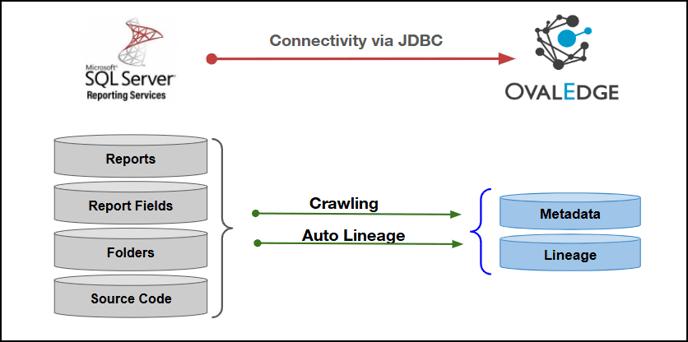
Overview
Connector Details
|
Connector Category |
Reporting Tools |
|
Connector Version |
Release7.2 |
|
Releases Supported (Available from) |
Release4.0 |
|
Connectivity [How the connection is established with Microsoft SQL Server Reporting Services] |
JDBC |
|
Verified Microsoft SQL Server Reporting Services Version |
7.1.4.jre8-preview |
The Microsoft SQL Server Reporting Services connector validates with the listed “Verified Microsoft SQL Server Reporting Services Version” and supports other compatible Microsoft SQL Server Reporting Services versions. If there are any issues with validation or metadata crawling, please submit a support ticket for investigation and feedback.
Connector Features
|
Feature |
Availability |
|
|
Crawling |
✅ |
|
|
Delta Crawling |
✅ |
|
|
Profiling |
NA |
|
|
Query Sheet |
NA |
|
|
Report Preview |
✅ |
|
|
Auto Lineage |
✅ |
|
|
Manual Lineage |
✅ |
|
|
Secure Authentication via Credential Manager |
✅ |
|
|
Data Quality |
❌ |
|
|
DAM (Data Access Management) |
❌ |
|
|
Bridge |
✅ |
|
'NA' indicates that the respective feature is 'Not Applicable.'
Metadata Mapping
The following objects are crawled from Microsoft SQL Server Reporting Services and mapped to the corresponding UI assets.
|
SSRS Object |
SSRS Attribute |
OvalEdge Attribute |
OvalEdge Category |
SSRS |
|
Folder [Database] |
Catalog.Name |
Report Group |
Reports |
Folder [Database] |
|
Folder [Database] |
Catalog.Description |
Source Description |
Descriptions |
Folder [Database] |
|
Folder [File] |
Name: Child Directory Name Under Base SSRS Path |
Report Group |
Report |
Folder [File] |
|
Report |
Last Segment of Catalog.Path |
Reports |
Report |
Report Name |
|
Report |
Literal “Report” |
Report Type |
Report |
Report |
|
Report [File] |
.RDL Filename |
Reports |
Report |
Report Name |
|
Report [File] |
“Report” |
Report Type |
Report |
Report |
Set up a Connection
Prerequisites
The prerequisites to establish a connection:
Whitelisting Ports
Whitelist the inbound port to allow OvalEdge to connect to the Microsoft SQL Server Reporting Services database.
When a port is configured, specify the required port number during connection setup, whitelist the port, and establish proper communication between the system and the Microsoft SQL Server Reporting Services.
Service Account User Permissions
It is recommended to use a separate service account to establish the connection to the data source, configured with the following minimum set of permissions.
👨💻 Who can provide these permissions? The Microsoft SQL Server Reporting Services administrator grants these permissions, since users may not have sufficient access to assign them.
|
Objects |
Permissions |
|
Connector Validation |
DB mode: SQL Server login or Windows Integrated Security to ReportServer DB; Network access to SQL Server. File mode: Read access to SSRS NFS path. |
|
Crawling |
DB mode: Select on {sid}.dbo.Catalog; File mode: read/execute on SSRS base path |
|
Lineage |
DB mode: Select on {sid}.dbo.Catalog; File mode: read .rdl/.rsd files |
|
Delta Crawl |
DB: Select on {sid}.dbo.Catalog (ModifiedDate). |
|
Domains (Folders) |
DB mode: Select on {sid}.dbo.Catalog. File mode: read directories under SSRS base path. |
|
Reports (Under Domain) |
Select on {sid}.dbo.Catalog |
|
Report Fields |
Select on {sid}.dbo.Catalog (RDL content) or file read (.rdl) |
|
Source Code – RDL |
Select on {sid}.dbo.Catalog or file read (.RDL) |
|
Source Code – Datasets (RSD) |
Select on {sid}.dbo.Catalog or file read (.RSD) |
Connection Configuration Steps
Users must have the Connector Creator role to configure a new connection.
- Log into OvalEdge, go to Administration > Connectors, click + (New Connector), search for SSRS, and enter the required parameters.
Fields marked with an asterisk (*) are mandatory for establishing a connection.
|
Field Name |
Description |
||||||
|
Connector Type |
By default, "Microsoft SQL Server Reporting Services" is displayed as the selected connector type. |
||||||
|
Connector Settings |
|||||||
|
Authentication |
The following three types of authentication are supported for Microsoft SQL Server Reporting Services:
|
||||||
|
Credential Manager* |
Select the desired credentials manager from the drop-down list. Relevant parameters will be displayed based on the selection. Supported Credential Managers:
|
||||||
|
License Add-On |
|
||||||
|
Connector Name* |
Enter a unique name for the Microsoft SQL Server Reporting Services connection. (Example: "SSRS_Prod"). |
||||||
|
Connector Environment |
Select the environment (Example: PROD, STG) configured for the connector. |
||||||
|
SSRS File Path* |
Enter the full file path or network location of the SSRS report file (.rdl) to be accessed by the connector. The path should point to the directory where the SSRS reports are stored. Note: This field is displayed only when the SSRS authentication is set to File Authentication. |
||||||
|
Host Name* |
Enter the host name or IP address of the server where Microsoft SQL Server Reporting Services (SSRS) is installed. Note: This field is displayed only when SSRS authentication is set to SQL or Windows (Windows/Linux/Unix) Authentication. |
||||||
|
Port* |
Enter the port number used by the Microsoft SQL Server Reporting Services instance for communication. Note: This field is displayed only when SSRS authentication is set to SQL or Windows (Windows/Linux/Unix) Authentication. |
||||||
|
SID* |
Enter the unique Security Identifier (SID) associated with the SQL Server Reporting Services (SSRS) instance. Note: This field is displayed only when SSRS authentication is set to SQL or Windows (Windows/Linux/Unix) Authentication. |
||||||
|
Domain |
Enter the Windows domain associated with the SSRS server credentials. Note: This field appears only when SSRS authentication is set to Windows authentication and Environment is selected as Linux/Unix. |
||||||
|
SSRS Web Port |
Enter the port number configured for the SSRS Web Service. This value ensures the connector can communicate with the SSRS web endpoint. Note: This field is displayed only when SSRS authentication is set to SQL or Windows (Windows/Linux/Unix) Authentication. |
||||||
|
SSRS Web URL* |
Enter the Report Manager or Web Portal URL of the SSRS server, typically in the format http://<server-name>/Reports or https://<server-name>/Reports. Ensure the URL is accessible and corresponds to the deployed SSRS instance. Note: This field is displayed only when SSRS authentication is set to SQL or Windows (Windows/Linux/Unix) Authentication. |
||||||
|
Connection String* |
Automatic Mode: The system generates a connection string based on the provided credentials. Manual Mode: Enter a valid connection string manually. Replace placeholders with actual server details:
Authentication Plugins: jdbc:sqlserver://{server}:{port};database={sid};integratedSecurity=true This is the default authentication string used for connecting to the SSRS database. Note: This field is displayed only when SSRS authentication is set to SQL or Windows (Windows/Linux/Unix) Authentication. |
||||||
|
Username* |
Enter the SQL Server account name or domain user name with access to the Reporting Services instance. Note: This field is displayed only when SSRS authentication is set to SQL or Windows (Linux/Unix) Authentication. |
||||||
|
Is WebService URL (Y/N)*) |
Enter the value to ‘Y’ for a Web Service URL or ‘N’ for a standard Report Manager URL. Note: This field is displayed only when SSRS authentication is set to SQL or Windows (Windows/Linux/Unix) Authentication. |
||||||
|
Password* |
Enter the password associated with the specified SQL Server Reporting Services account used for authentication. Note: This field is displayed only when SSRS authentication is set to SQL or Windows (Linux/Unix) Authentication. |
||||||
|
Driver* |
By default, SSRS uses ‘com.microsoft.sqlserver.jdbc.SQLServerDriver.’ This field is not editable. Note: This field is displayed only when SSRS authentication is set to SQL or Windows (Windows/Linux/Unix) Authentication. |
||||||
|
Default Governance Roles |
|
|
Default Governance Roles* |
Select the appropriate users or teams for each governance role from the drop-down list. All users and teams configured in OvalEdge Security are displayed for selection. |
|
Admin Roles |
|
|
Admin Roles* |
Select one or more users from the dropdown list for Integration Admin and Security & Governance Admin. All users configured in OvalEdge Security are available for selection. |
|
No of Archive Objects |
|
|
No Of Archive Objects* |
This shows the number of recent metadata changes to a dataset at the source. By default, it is off. To enable it, toggle the Archive button and specify the number of objects to archive. Example: Setting it to 4 retrieves the last four changes, displayed in the 'Version' column of the 'Metadata Changes' module. |
|
Bridge |
|
|
Select Bridge* |
If applicable, select the bridge from the drop-down list. The drop-down list displays all active bridges configured in OvalEdge. These bridges enable communication between data sources and OvalEdge without altering firewall rules. |
- After entering all connection details, the following actions can be performed:
-
- Click Validate to verify the connection.
- Click Save to store the connection for future use.
- Click Save & Configure to apply additional settings before saving.
- The saved connection will appear on the Connectors home page.
Manage Connector Operations
Crawl
To perform a crawl operation, users must be assigned the Integration Admin role.
The Crawl/Profile button allows users to select one or more schemas for crawling.
- Navigate to the Connectors page and click Crawl/Profile.
- Select the schemas to crawl.
- Click Run to collect metadata from the connected source and load it into the Data Catalog.
- After a successful crawl, the information appears in the Data Catalog > Report / Report Column tab.
The Schedule checkbox allows automated crawling for a selected timeframe, from a minute to a year.
- Click the Schedule checkbox to enable the Select Period drop-down.
- Select a time period for the operation from the drop-down menu.
- Click Schedule to initiate metadata collection from the connected source.
- The system will automatically execute the crawl operation at the scheduled time.
Other Operations
The Connectors page provides a centralized view of all configured connectors and their health status.
Managing connectors includes:
- Connectors Health: Displays the current status of each connector, with a green icon for active connections and a red icon for inactive connections, helping monitor connectivity to data sources.
- Viewing: Click the Eye icon next to the connector name to view connector details, including Reports, Report Columns, and Folders.
Nine Dots Menu Options:
To view, edit, validate, build lineage, configure, or delete connectors, click on the Nine Dots menu.
- Edit Connector: Update and revalidate the data source.
- Validate Connector: Check the integrity of the connection.
- Settings: Modify connector settings.
- Crawler: Configure data extraction.
- Access Instructions: Add notes on how data can be accessed.
- Business Glossary Settings: Manage term associations at the connector level.
- Lineage: Select server dialects for parsing and setting connector priority for table lineage.
- Others: Configure notification recipients for metadata changes.
- Build Lineage: Automatically build data lineage using source code parsing.
- Delete Connector: Remove a connector with confirmation.
Connectivity Troubleshooting
If incorrect parameters are entered, error messages may appear. Ensure all inputs are accurate to resolve these issues. If issues persist, contact the assigned support team.
|
S.No. |
Error Message(s) |
Error Description & Resolution |
|
1 |
Error while validating SSRS connection Exception occured : Login failed for user 'sqluser'. ClientConnectionId:3c5a0e81-cc60-4316-b853-766b3d49131e |
Error Description: The system failed to validate the Microsoft SQL Server Reporting Services (SSRS) connection due to incorrect or invalid login credentials for the specified user. Resolution: Verify the username and password provided for the SSRS connection, and ensure the user account has the required permissions to access the SQL Server instance. |
Copyright © 2023, OvalEdge LLC, Peachtree Corners GA USA