Oracle Service (formerly Oracle Service Cloud), part of the Oracle Advertising and Customer Experience suite, is a cloud-based, omnichannel solution that delivers relevant, connected customer experiences via personalized service interactions with a 360-degree view of the customer. In the OvalEdge application, the Oracle Service Cloud connector allows you to crawl and sample profile the data.
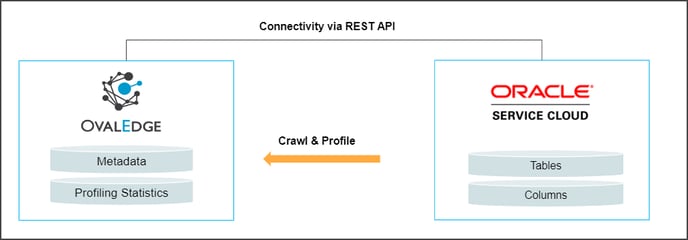
Connector Capabilities
| Functionality | Supported Data Objects |
| Crawling | Table, Table Column |
| Profiling | Table, Tables Columns, Views, Full Profiling, Sample Profiling |
Prerequisite
The prerequisites to establish a connection to Oracle Service Cloud are described below:
- Driver/API
- Service Account set up with minimum required permissions
- Configure environment variables (Optional)
Driver/API
The connectivity to the Oracle Service Cloud connector is performed via the API, and the versions used by the API are given below:
| Driver/API | Version | Details |
| API | V1.4 | https://ovaledge.custhelp.com/services/rest/connect/v1.4/tasks |
Service Account with Minimum Permissions
The following are the minimum privileges required for a service account to crawl and profile the data.
| Operation | Minimum Access Permission |
| Connection Validation | Read Access to the rest services in Oracle Service Cloud |
| Crawling |
Read Access to the rest services in Oracle Service Cloud |
| Profiling |
Data Read Access to the Oracle Service Cloud |
Note: By default, the service account provided for the connector will be used for any query operations. If the service account has to write privileges, then Insert/Update/Delete queries can be executed.
Configure Environment Variables (Optional)
This section describes the settings or instructions that you should be aware of prior to establishing a connection. If your environments have been configured, skip this step.
Configure Environment Names
The Environment Names allow you to select the environment configured for the specific connector from the dropdown list in the Add Connector pop-up window.
You might want to consider crawling the same schema in both stage and production environments for consistency. The typical environments for crawling are PROD, STG, or Temporary, and may also include QA or other environments. Additionally, crawling a temporary environment can be useful for schema comparisons, which can later be deleted, especially during application upgrade assistance.
Steps to Configure the Environment
- Navigate to Administration | Configuration.
- Select the Connector tab.
- Find the Key name “connector.environment”.
- Enter the desired environment values (PROD, STG) in the value column.
- Click ✔ to save.
Establish a Connection
To establish a Connection to MongoDB:
- Log in to the OvalEdge application
- Navigate to the Administration | Connectors. The Connectors Information page is displayed.
- Click on + New Connector and enter Oracle Service Cloud in the search bar. The Add Connector pop-up window specific to the Oracle Service Cloud connector is displayed.
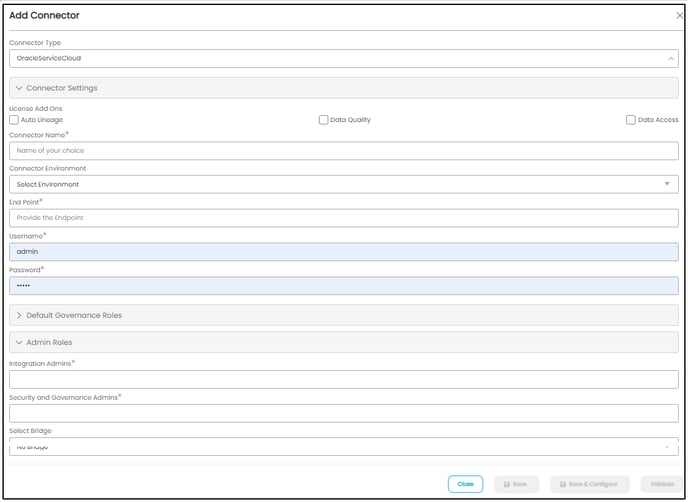
| Fields | Details |
| Connection Type* |
The selected connection type ‘Oracle Service Cloud’ is displayed by default. If required, the dropdown menu allows the user to change the connector type. |
| License Add-Ons* |
All the connectors will have a Base Connector License by default that allows you to crawl and profile to obtain the metadata and statistical information from a datasource. OvalEdge supports various License Add-Ons based on the connector’s functionality requirements.
|
| Connection Name* |
Select a connection name for Oracle Service Cloud. Users must specify a reference name for the easy identification of the Oracle Service Cloud connection in OvalEdge easily. Example: oracleservicloud_db |
| Environment* |
The environment dropdown menu allows you to select the environment configured for the connector from the dropdown list. For example, PROD, or STG (based on the configured items in the OvalEdge configuration for the connector.environment). |
| End Point* |
Here, Endpoint is Server URL that the user needs to enter the base endpoint associated with the API. This Server URL typically refers to your Oracle Cloud service. For example, https://mysite.example.com |
| Username |
Enter the Service Account Name to access the Oracle Service Cloud environment. Note: Sometimes, this field is autofill filled by the web browser with the current OvalEdge user login. The user must remove the details and enter the service account user name |
| Password |
Enter the Service Account password. |
| Default Governance Roles* |
You can select a specific user or a team from the governance roles (Steward, Custodian, Owner) that get assigned for managing the data asset. Note: The dropdown list displays all the configurable roles (single user or a team) as per the configurations made in the OvalEdge Security | Governance Roles section. |
| Admin Roles |
Select the required admin roles for this connector.
|
| Select Bridge |
With the OvalEdge Bridge component, any cloud-hosted server can connect with any on-premise or public cloud data sources without modifying firewall rules. A bridge provides real-time control that makes it easy to manage data movement between any source and destination. For more information, refer to Bridge Overview |
4. Click on the Validate button to validate the connection details.
5. Click on the Save button to save the connection. Alternatively, you can also directly click on the Save & Configure button that displays the Connection Settings pop-up window to configure the settings for the selected Connector. The Save & Configure button is displayed only for the Connectors for which the settings configuration is required.
Note: * (asterisk) indicates the mandatory field required to create a connection. Once the connection is validated and saved, it will be displayed on the Connectors home page.
Note: You can either save the connection details first, or you can validate the connection first and then save it.
Connection Validation Errors
|
S.No. |
Error Message(s) |
Description |
|
1. |
End Point Incorrect |
The provided API Endpoint is not valid. |
Note: For any Connector issues, please contact our Customer Support team.
Connector Settings
Once the connection is established successfully, various settings are provided to fetch and analyze the information from the data source.
The connection settings include Crawler, Profiler, Access Instruction, and Others.
| Connection Settings | Description |
| Crawler |
The Crawler setting allows the user to set the crawling configuration that will collect the metadata and display it in the data catalog. Crawler Settings include: (i) Crawler Options (ii) Crawler Rules |
| Profiler |
Data profiling typically involves collecting statistics about data sources such as:
|
| Data Access |
The Data Access Authorization is included in the crawler-specific connector settings to ensure that the right user is accessing the query sheet and queries in the data catalog. Here the system validates the user credentials and allows that particular user to access the query sheet and queries in the data catalog. |
| Query Policies |
The Query Policies in the Crawler setting provide the right access to the Query sheet functions (Join, Union, SUM, or aggregate functions). You can specify the desired roles and permission to deny the usage of the query sheet function. A role that has been denied policy permission will not have access to those functions in the Query Sheet. Example: If the user selects the Role as “OE_HRADMIN,” Query Type as “JOIN,” and the Access Type as “DENY,” then the users associated with the OE_HRADMIN privileges are restricted from using the JOIN function in the Query Sheet page. |
| Business Glossary Settings |
The Business Glossary setting provides flexibility and control over how they view and manage term association within the context of a business glossary at the connector level. |
| Access Instructions |
Access Instruction allows the data owner to instruct other users on using the objects in the application. |
| Others |
The Send Metadata Changes Notifications option is used to set the change notification about the metadata changes of the data objects.
|
Note: For more information, refer to the Connector Settings.
The Crawling of Schema(s)
You can use the Crawl/Profile option, which allows you to select the specific schemas for the following operations: crawl, profile, crawl & profile, or profile unprofiled. For any scheduled crawlers and profilers, the defined run date and time are displayed to set.- Navigate to the Connectors page, and click on the Crawl/Profile option.
- Select the required Schema(s).
- Click on the Run button that gathers all metadata from the connected source into OvalEdge Data Catalog.
Note: For more information on Scheduling, refer to Scheduling Connector
Copyright© 2023, OvalEdge LLC, Peachtree Corners GA USA