MongoDB is a document database used to build highly available and scalable internet applications. With its flexible schema approach, it is popular with development teams using agile methodologies.
OvalEdge uses MongoClient API to connect to the data source, which allows you to crawl the data objects (Tables, Columns, and Views) and execute Queries.
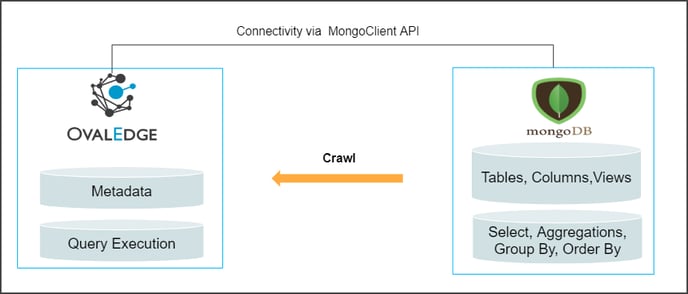
Connector Capabilities
The following is the list of objects supported by the MongoDB connector.
| Functionality | Supported Data Objects |
| Crawling | Table, Table Columns |
| Profiling | Table Profiling, Column Profiling, Sample Profiling |
| Query Execution | Select, Aggregations, Group By, Order By |
Prerequisites
The following are prerequisites to establishing a connection to MongoDB.
- API/Driver Details
- Set up a Service Account with the required permission
- Configure environment variables (Optional)
API/Driver Details
The APIs/ drivers used by the connector are given below:
| S.No. | Drivers/API | Versions | Details |
| 1 | MongoDB driver | 3.12.11 |
https://mvnrepository.com/artifact/org.mongodb/mongo-java-driver/3.12.11 |
| 2 | SQL-to-mongo-db-query-converter | 1.11 |
https://mvnrepository.com/artifact/com.github.vincentrussell/sql-to-mongo-db-query-converter/1.1 Note: Latest version is 1.18. |
Service Account with Minimum Permissions
The minimum privileges required are:
| Operation | Minimum Access Permission |
| Connection validation | Read |
| Crawl schema/table | Read |
| Profile Schemas, tables | Read |
Establish Environment Variables (Optional)
This section describes the settings or instructions that you should be aware of prior to establishing a connection. If your environments have been configured, skip this step.
Configure Environment Names
The Environment Names allow you to select the environment configured for the specific connector from the dropdown list in the Add Connector pop-up window.
You might want to consider crawling the same schema in both stage and production environments for consistency. The typical environments for crawling are PROD, STG, or Temporary, and may also include QA or other environments. Additionally, crawling a temporary environment can be useful for schema comparisons, which can later be deleted, especially during application upgrade assistance.
Steps to Configure the Environment
- Navigate to Administration | Configuration.
- Select the Connector tab.
- Find the Key name “connector.environment”.
- Enter the desired environment values (PROD, STG) in the value column.
- Click ✔ to save.
Establish a Connection
To establish a Connection to MongoDB:
- Log in to the OvalEdge application
- In the left menu, click on the Administration module name, and click on the Connectors sub-module name. The Connectors Information page is displayed.
- Click on + New Connector. The Add Connector pop-up window is displayed.
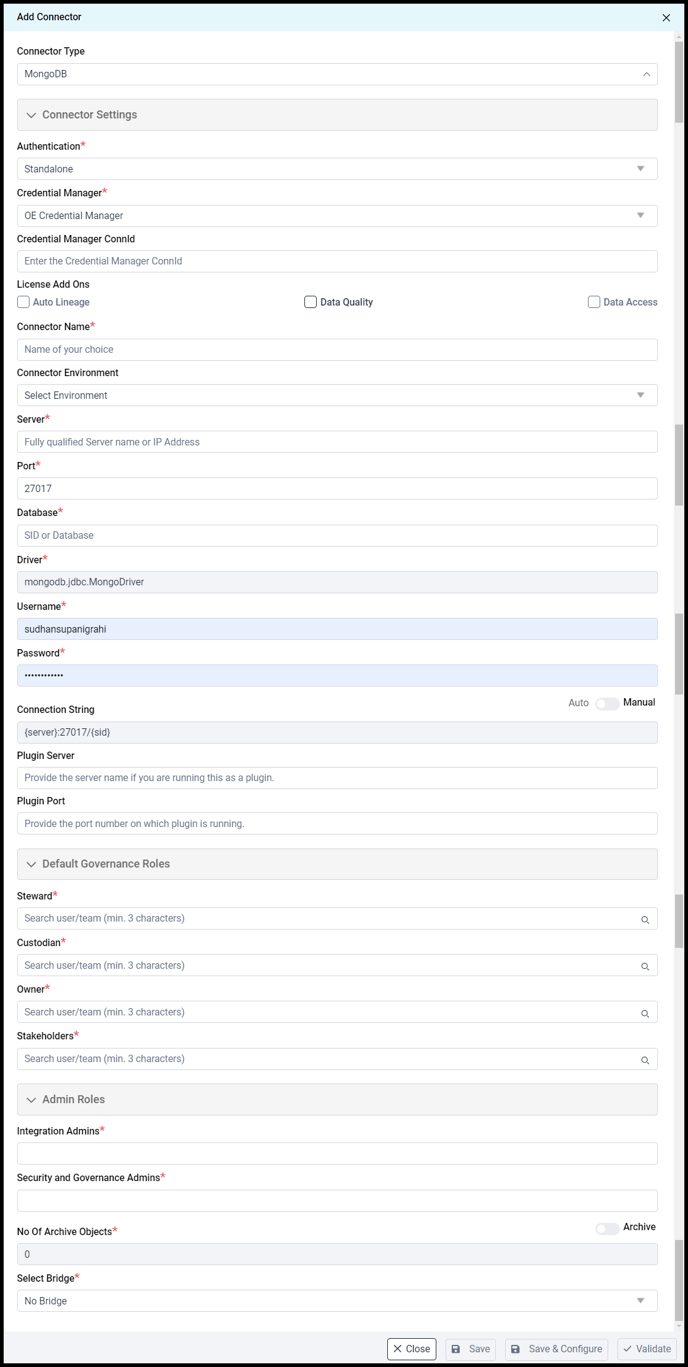
| Fields | Details |
| Connection Type | The selected connection type ‘MongoDB’ is displayed by default. If required, the dropdown menu allows you to change the connector type |
| Authentication |
OvalEdge supports two types of authentication to establish a connection with MongoDB. i. Standalone: In a standalone deployment, MongoDB is installed on a single machine, and all the data is stored on that machine's local storage. It requires the host address, port, and credential details to set up the connector. ii. Service: It is a cloud-based MongoDB service. For more information refer to Authentication. |
| License Add-Ons* |
All the connectors will have a Base Connector License by default that allows you to crawl and profile to obtain the metadata and statistical information from a datasource. OvalEdge supports various License Add-Ons based on the connector’s functionality requirements.
|
| Connection Name* |
Select a connection name for the MongoDB connection. You must specify a reference name for the easy identification of the MongoDB connection in OvalEdge easily. Example: MongoDB_Connection_DB1 |
| Environment |
The environment dropdown menu allows you to select the environment configured for the connector from the dropdown list. For example, PROD, or STG (based on the configured items in the OvalEdge configuration for the connector.environment). |
| Server* |
Enter the Database instance URL (standalone/cloud-based) Example: 3.19.58.148 |
| Port* | Port number 27017 is the default port used by MongoDB when connecting to a server over the internet. |
| Database* | Provide the name of the database that is associated with the MongoDB connection. |
| Driver* | It is the JDBC driver name for the MongoDB server that will be auto-populated. |
| Username* | Enter the Username to access the MongoDB Service account. |
| Password* | Enter the Password to access the MongoDB Service account. |
| Connection String |
Set the Connection string toggle button to automatic to get the details automatically from the credentials provided. Alternatively, you can manually enter the string. Example: {server}:12345/{xyz} |
| Plugin Server | Provide the server name if you are running this as a plugin. |
| Plugin Port | Provide the port number on which the plugin is running. |
| Default Governance Roles* |
You can select a specific user or a team from the governance roles (Steward, Custodian, Owner) that get assigned for managing the data asset. Note: The dropdown list displays all the configurable roles (single user or a team) as per the configurations made in the OvalEdge Security | Governance Roles section. |
| Admin Roles |
Select the required admin roles for this connector.
|
| No of archive objects* | It is the number of last modifications made in the metadata data of a dataset at Remote/source. By default, the number of archive objects is set to disable mode. Click on the Archive toggle button and enter the number of objects you wish to archive |
| Select Bridge |
With the OvalEdge Bridge component, any cloud-hosted server can connect with any on-premise or public cloud data sources without modifying firewall rules. A bridge provides real-time control that makes it easy to manage data movement between any source and destination. For more information, refer to Bridge Overview. |
4. Click on the Validate button to validate the connection details.
5. Click on the Save button to save the connection. Alternatively, you can also directly click on the Save & Configure button that displays the Connection Settings pop-up window to configure the settings for the selected Connector. The Save & Configure button is displayed only for the Connectors for which the settings configuration is required.
Note: * (asterisk) indicates the mandatory field required to create a connection. Once the connection is validated and saved, it will be displayed on the Connectors home page.
Note: You can either save the connection details first, or you can validate the connection first and then save it.
Connection Validation Errors
|
S.No. |
Error Message(s) |
Description |
| 1 | Failed to establish a connection; please check the credentials | Invalid credentials |
Note: For any Connector issues, please contact our Customer Support team.
Connector Settings
Once the connection is established successfully, various settings are provided to fetch and analyze the information from the data source.
The connection settings include Crawler, Profiler, Data Access, Query Policies, Access Instruction, Business Glossary Settings, and Others.
| Connector Settings | Description |
| Crawler |
Crawler settings are configured to connect to a data source and collect and catalog all the data elements in the form of metadata. Check out the crawler options to set the crawler's behavior in the Crawler & Profiler Settings. |
| Profiler | The process of gathering statistics and informative summaries about the connected data source(s). Statistics can help assess the quality of data sources before using them for analysis. Profiling is always optional; crawling can be run without profiling also. For more information, refer to Crawler & Profiler Settings. |
| Data Access | The Data Access Authorization is included in the crawler-specific connector settings to ensure that the right user is accessing the query sheet and queries in the data catalog. Here the system validates the user credentials and allows that particular user to access the query sheet and queries in the data catalog. |
| Query Policies | It restricts the use of the selected query types based on your role. |
| Business Glossary Settings |
The Business Glossary setting provides flexibility and control over how they view and manage term association within the context of a business glossary at the connector level. |
| Access Instruction | Access Instruction allows the data owner to instruct other users on using the objects in the application. |
| Others |
The Send Metadata Changes Notifications option is used to set the change notification about the metadata changes of the data objects.
|
Note: The include and exclude regex functionalities are not applicable for functions and procedures, as these are not available in MongoDB. For more information, refer to the Connector Settings.
The Crawling of Schema(s)
You can use the Crawl/Profile option, which allows you to select the specific schemas for the following operations: crawl, profile, crawl & profile, or profile unprofiled. For any scheduled crawlers and profilers, the defined run date and time are displayed to set.- Navigate to the Connectors page, and click on the Crawl/Profile option.
- Select the required Schema(s).
- Click on the Run button that gathers all metadata from the connected source into OvalEdge Data Catalog.
Note: For more information on Scheduling, refer to Scheduling Connector
Additional Information
Standalone Authentication
MongoDB standalone refers to a deployment of MongoDB that runs on a single machine or server. To set up a MongoDB standalone deployment, you need to download and install MongoDB on your machine, and then start the MongoDB server. Once the server is running, you can interact with MongoDB.
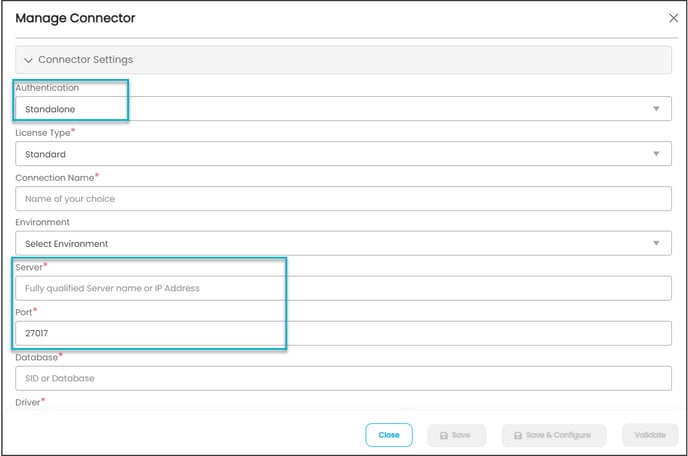
| Fields | Description |
| Authentication | Standalone |
| Server | It is an IP address of the Mongo DB standalone machine. |
| Port | It is the Port number of Mongo DB when connecting to a standalone server. |
Service Authentication
MongoDB Atlas is the official cloud-based MongoDB service provided by MongoDB, Inc. With MongoDB Atlas, you can easily deploy, operate, and scale your MongoDB database in the cloud.
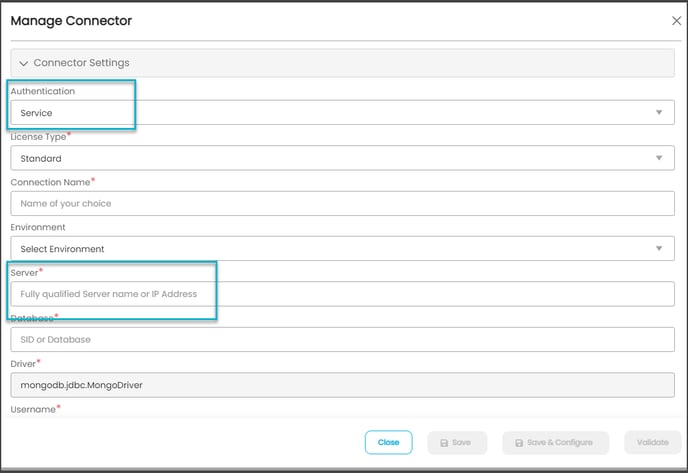
| Fields | Description |
| Authentication | Service |
| Server | It is an IP address of the Mongo DB standalone machine. |
Copyright © 2023, OvalEdge LLC, Peachtree Corners GA USA