IBM Cognos Analytics is a business intelligence and performance management software platform that is used to create dashboards, reports, and data visualizations.
OvalEdge uses IBM Cognos Analytics REST API and JDBC driver to connect to the data source, which allows users to crawl data objects (Reports, Modules, Exploration) and build Lineage.
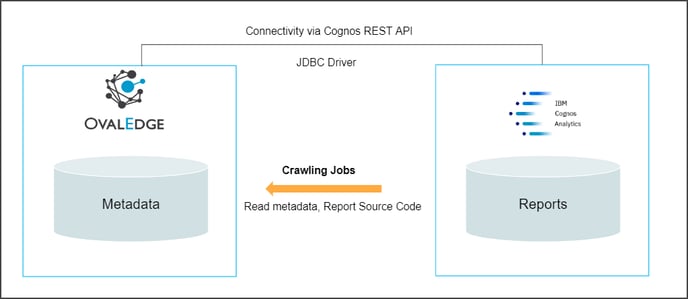
Connector Capabilities
The following is the list of objects and data types supported by the IBM Cognos Analytics connector.
| Functionality | Description |
| Crawler | Reports Report Columns Dashboard |
| Lineage | Report Lineage Report Column Lineage |
Prerequisites
The following are the prerequisites required for establishing a connection between the connector and the OvalEdge application.
- Driver / API details.
- Service Account with minimum read permissions.
- Configure environment variables (Optional).
Driver / API Details
OvalEdge uses a JDBC driver to connect to IBM Cognos Analytics:
| Driver | Version | Details |
|
JDBC Driver |
19.3 | Oracle JDBC Jar. |
| API | 11.1 |
OvalEdge uses REST API to connect to IBM Cognos Analytics. https://www.ibm.com/docs/en/cognos-analytics/11.1.0?topic=api-rest-reference. |
Service Account with Minimum Permissions
The following are the minimum privileges required for a service account user to crawl and profile the data.
| Operation | Minimum Access Permission |
| Connection Validation | Read Permission. |
| Crawling | Read Permission. |
| Lineage | Read Permission. |
Establish Environment Variables (Optional)
This section describes the settings or instructions that users should be aware of prior to establishing a connection. If your environments have been configured, skip this step.
Configure Environment Names
The Environment Names allow users to select the environment configured for the specific connector from the dropdown list in the Add Connector pop-up window.You might want to consider crawling the same schema in both stage and production environments for consistency. The typical environments for crawling are PROD, STG, or Temporary, and may also include QA or other environments. Additionally, crawling a temporary environment can be useful for schema comparisons, which can later be deleted, especially during application upgrade assistance.
Steps to Configure the Environment
- Navigate to Administration | Configuration.
- Select the Connector tab.
- Find the Key name “connector.environment”.
- Enter the desired environment values (PROD, STG) in the value column.
- Click ✔ to save.
Establish a connection
To establish an IBM Cognos Analytics Connection:
- Log into the OvalEdge application
- In the left menu, click on the Administration module name, and click on the Connectors sub-module name. The Connectors Information page is displayed.
- Click on + New Connector. The Add Connector pop-up window is displayed.
- Select the connection type as IBM Cognos Analytics. The Add Connector with IBM Cognos Analytics specific details are displayed.
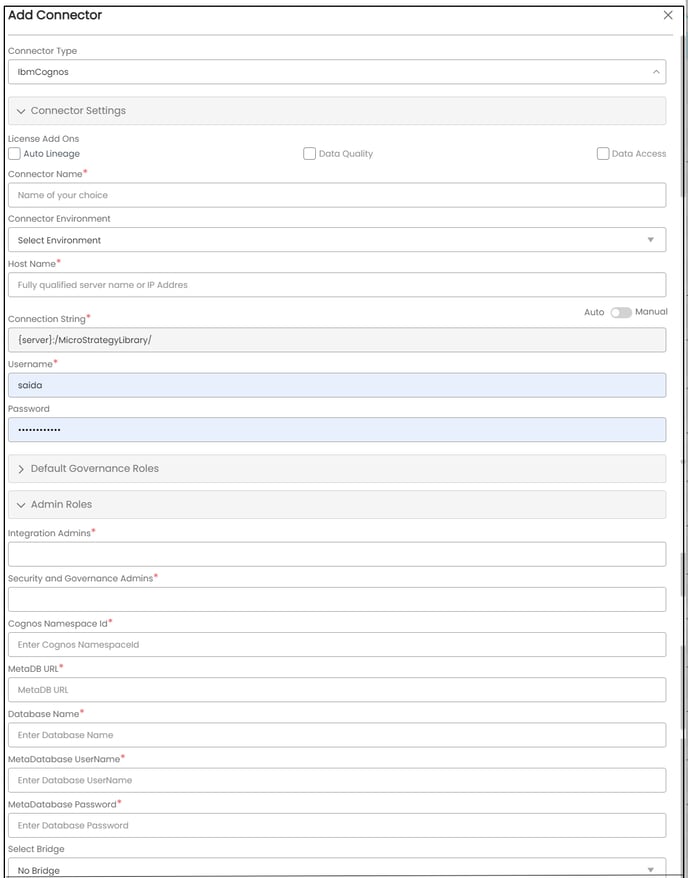
Fields Details
Connection Type* The selected connection type ‘IBM Cognos Analytics’ is displayed by default.
If required, the dropdown menu allows the user to change the connector type and based on the selection of the connection type, the fields associated with the selected connection type are displayed.
License Add-Ons* All the connectors will have a Base Connector License by default that allows you to crawl and profile to obtain the metadata and statistical information from a datasource.
OvalEdge supports various License Add-Ons based on the connector’s functionality requirements.
- Select the Auto Lineage Add-On license that enables the automatic construction of the Lineage of data objects for a connector with the Lineage feature.
- Select the Data Quality Add-On license to identify, report, and resolve the data quality issues for a connector whose data supports data quality, using DQ Rules/functions, Anomaly detection, Reports, and more.
- Select the Data Access Add-On license that will enforce connector access via OvalEdge with Remote Data Access Management (RDAM) feature enabled.
Connection Name*
Enter a Connection name for IBM Cognos Analytics. Users can specify a connection name to identify the IBM Cognos Analytics connection in OvalEdge.
Example: IBMCognos_db
Environment The environment dropdown menu allows you to select the environment configured for the connector from the dropdown list. For example, PROD, or STG (based on the configured items in the OvalEdge configuration for the connector.environment).
The purpose of the environment field is to help you identify which connector is connecting what type of system environment (Production, STG, or QA).
Note: This was set up in the configuration in the above prerequisites steps.Host Name* Enter the hostname of IBM Cognos Analytics Connection String* Set the Connection string toggle button to automatic to get the details automatically from the credentials provided. Alternatively, you can manually enter the string. Example: {server}:/IBMCognosLibrary
Username* Enter the Service Account Username for the IBM Cognos Analytics Server name Password Enter Password for IBM Cognos Analytics Server password DefaultGovernance Roles* You can select a specific user or a team from the governance roles (Steward, Custodian, Owner) that get assigned for managing the data asset.
Note: The dropdown list displays all the configurable roles (single user or a team) as per the configurations made in the OvalEdge Security | Governance Roles section.
Admin Roles Select the required admin roles for this connector.
- To add Integration Admin Roles, search for or select one or more roles from the Integration Admin options, and then click on the Apply button.
The responsibility of the Integration Admin includes configuring crawling and profiling settings for the connector, as well as deleting connectors, schemas, or data objects. - To add Security and Governance Admin roles, search for or select one or more roles from the list, and then click on the Apply button.
The security and Governance Admin is responsible for:- Configure role permissions for the connector and its associated data objects.
- Add admins to set permissions for roles on the connector and its associated data objects.
- Update governance roles.
- Create custom fields.
- Develop Service Request templates for the connector.
- Create Approval workflows for the templates.
Cognos Namespace Id* Enter Cognos Namespace Id
For more information on Namespace, please refer to Active Directory Authentication
MetaDB URL* It is the driver URL used to access the Oracle database from IBM Content Manager.
Enter the URL as jdbc:mysql://{---}/ibmcognos
Database Name* Enter the name of the Oracle database, which is pointed to the IBM Content Manager. MetaDatabase UserName* Enter the Username configured to access the Oracle Database MetaDatabase Password Enter Database Password No of archive objects* It is the number of last modifications made in the metadata data of a dataset at Remote/source. By default, the number of archive objects is set to disable mode. Click on the Archive toggle button and enter the number of objects you wish to archive.
For example, if a user updates the count as 4, then the connection is crawled. It will provide the last 4 changes that occurred in the remote/source of the connector. You can observe these changes in the ‘version’ column of the ‘Metadata Changes’ module.
Select Bridge With the OvalEdge Bridge component, any cloud-hosted server can connect with any on-premise or public cloud data sources without modifying firewall rules. A bridge provides real-time control that makes it easy to manage data movement between any source and destination. For more information, refer to Bridge Overview.
For more information, refer to Bridge Overview
- Click on the Validate button to validate the connection details.
- Click on the Save button to save the connection. Alternatively, the user can also directly click on the button that displays the Connection Settings pop-up window to configure the settings for the selected Connector. The Save & Configure button is displayed only for the Connectors for which the settings configuration is required.
Note: * (asterisk) indicates the mandatory field required to create a connection. Once the connection is validated and saved, it will be displayed on the Connectors home page.
Note: You can either save the connection details first, or you can validate the connection first and then save it.
Connection Validation Errors
| S.No. | Error Message(s) | Descriptions |
| 1 | Invalid Username or Password. | Error validating credentials due to invalid username or password. |
Note: If you have any issues creating a connection, please contact your assigned OvalEdge Customer Success Management (CSM) team.
Connector Settings
Once the connection is established successfully, various settings are provided to fetch and analyze the information from the data source.
|
Connector Settings |
Description |
|
Crawler |
Crawler settings are configured to connect to a data source and collect and catalog all the data elements in the form of metadata. Check out the crawler options to set the crawler's behavior in the Crawler Settings. |
|
Business Glossary Setting |
The Business Glossary setting provides flexibility and control over how they view and manage term association within the context of a business glossary at the connector level. |
|
Lineage |
In the Lineage setting a separate tab is provided in Connector settings for data source type as Report and ETL Connectors. These options allow you to configure multiple dialects (by Selecting Source Server Type for lineage) and connection priority lists to pick the tables to build lineage. |
|
Access Instruction |
Access Instruction allows the data owner to instruct other users on using the objects in the application. |
Note: For more information, refer to the Connector Settings.
The Crawling of Schema(s)
The user can use the Crawl/Profile option, which allows the user to select the specific schemas for the following operations: crawl, profile, crawl & profile, or profile unprofiled. For any scheduled crawlers and profilers, the defined run date and time are displayed to set.
- Navigate to the Connectors page, and click Crawl/Profile option.
- Select the required Schema(s).
- Click on the Run button that gathers all metadata from the connected source into OvalEdge Data Catalog.
Note: For more information on Scheduling, refer to Scheduling Connector
Authentication using Active Directory
This document describes the Active Directory authentication with OvalEdge.
Steps
- Navigate to Security > Right-click Authentication, and click New resource > Namespace.
- Type a name for your authentication namespace in the Name box.
- In the Type drop-down list, select Active Directory and then click OK.
- The new authentication provider resource appears in the Explorer window under the Authentication component.
- In the Properties window, for the Namespace ID property, specify a unique identifier for the namespace.
- Specify the values for all other required properties to ensure that IBM Cognos components can locate and use your existing authentication provider.
- Specify the values for the Host and port property.
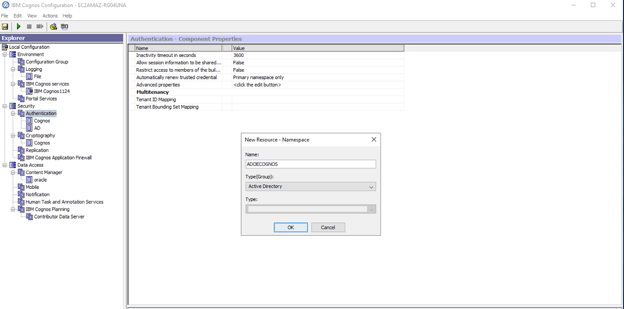
About IBM Content Manager
Overall, IBM Cognos Content Manager is a powerful reporting solution that enables organizations to easily create, manage, and distribute reports while ensuring the accuracy and consistency of their reporting content.
Users can go to Data Access Menu > Content Manager and select Oracle.
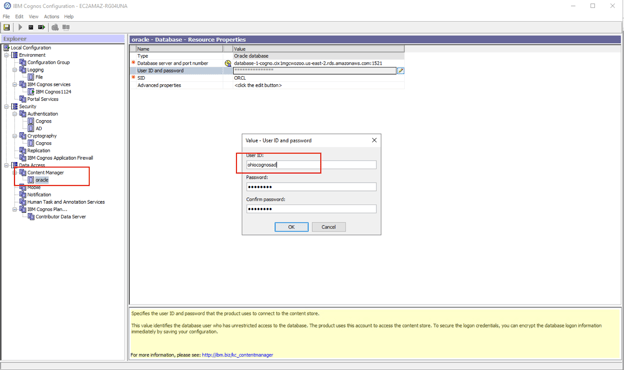
A snapshot of the Oracle database in Content Manager.
Note: Apart from the Oracle database, many other databases can be configured in Content Manager, such as MySQL and SQL servers with their respective JARs installed.
Copyright © 2023, OvalEdge LLC, Peachtree Corners GA USA