Denodo's data virtualization technology allows organizations to simplify and nimbly integrate data. This technology allows businesses to optimize the utilization of their data assets to facilitate informed decisions and to facilitate efficient data analysis. It is an RDBMS type of connector.
OvalEdge Denodo connector crawls the metadata like Views, Relationships, Stored Procedures, Functions, etc. from the Virtualization Data Platform (VDP) and profiles the data.
OvalEdge uses a JDBC driver to connect to the data source, which allows users to crawl the data objects.
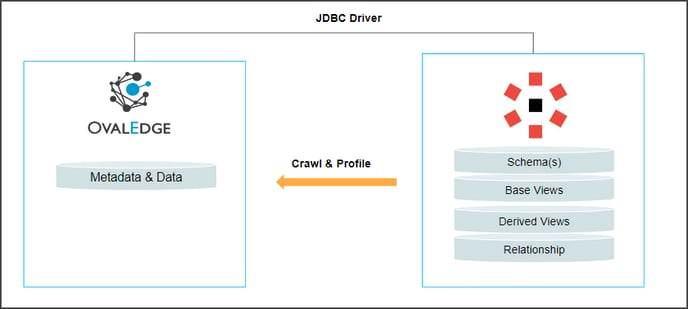
Connector Capabilities
The following is the list of objects supported by the Denodo connector.
|
Functionality |
Supported Data Objects |
|
Crawling |
Schemas Base Views Derived Views Relationships |
|
Profiling |
Profiling the base views and derived views |
Prerequisites
The following are prerequisites to establishing a connection to Denodo.
- Driver Details
- Set up a Service Account with the required permission
- Configure environment variables (Optional)
Driver details
|
S.No. |
Drivers |
Version |
Details |
|
1 |
Denodo JDBC Driver |
Specific Client v7.0 |
Note: Denodo is connected to the OvalEdge application through the JDBC. Most JDBC VDP is configured to use port 9999. You must ensure that OvalEdge connectivity is open to the JDBC port of Denodo to connect with the OvalEdge application. Please confirm with your database administrator.
Service Account with Minimum Permissions
The minimum privileges required are
|
Operation |
Minimum Access Permission |
|---|---|
|
Connection validation |
Read |
|
Crawl |
Write |
|
Profile |
Read |
Note:
- Only the SELECT operation is used to Crawl and Profile.
- By default, the profiling configuration is set to 100,000 records but you can change this. This limits the profiling processing power and the Denodo does not degrade the performance while profiling.
- Data Lineage can be built on base views and derived views.
- Supporting data sources for Lineage: XML, JDBC, SAPBWBAPI, SAP ERP, CUSTOM, DERIVED, INTERFACE
Establish Environment Variables (Optional)
This section describes the settings or instructions that you should be aware of prior to establishing a connection. If your environments have been configured, skip this step.
Configure Environment Names
The Environment Names allow you to select the environment configured for the specific connector from the dropdown list in the Add Connector pop-up window.
You might want to consider crawling the same schema in both stage and production environments for consistency. The typical environments for crawling are PROD, STG, or Temporary, and may also include QA or other environments. Additionally, crawling a temporary environment can be useful for schema comparisons, which can later be deleted, especially during application upgrade assistance.
Steps to Configure the Environment
- Navigate to Administration | Configuration.
- Select the Connector tab.
- Find the Key name “connector.environment”.
- Enter the desired environment values (PROD, STG) in the value column.
- Click ✔ to save.
Establish a connection
To establish a Connection to Denodo:
- Log into the OvalEdge application
- In the left menu, click on the Administration module name, and click on the Connectors sub-module name. The Connectors Information page is displayed.
- Click on + New Connector. The Add Connector pop-up window is displayed.
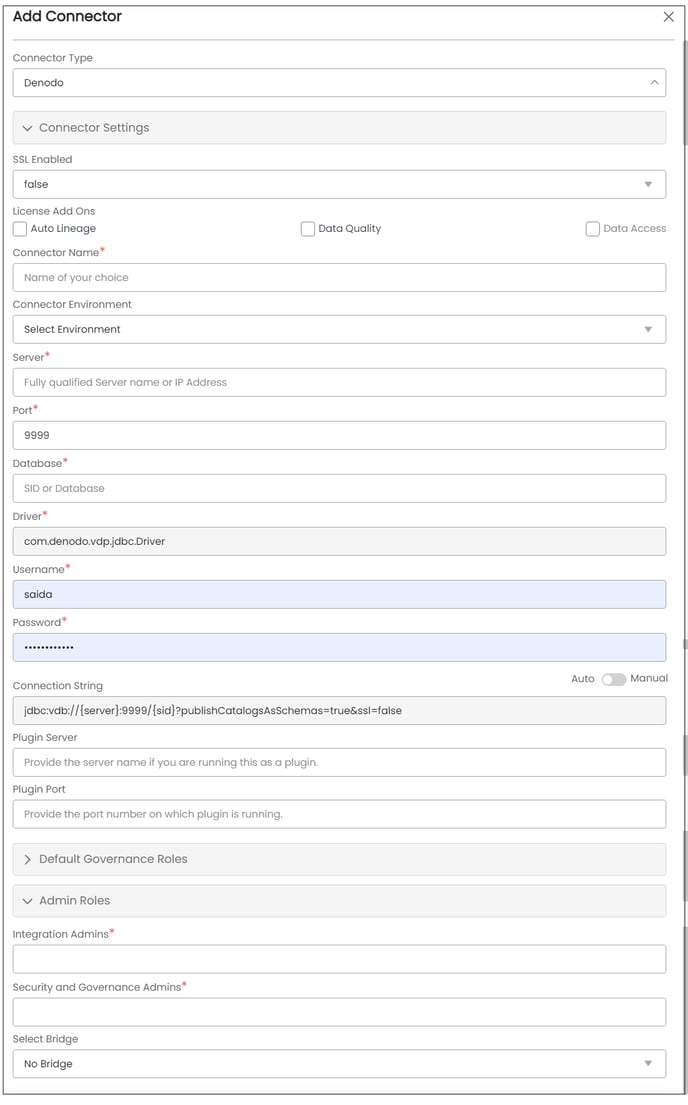
|
Fields |
Details |
|---|---|
|
Connector Type |
The selected connection type ‘Denodo’ is displayed by default. If required, the dropdown menu allows you to change the connector type |
|
SSL Enabled |
True or False True: Establish a connection using an SSL certificate. While deploying the application we need to upload SSL Certificate (Client provided) into the OvalEdge application JVM. False: Establish a connection without SSL Certificate. |
|
License Add-Ons* |
All the connectors will have a Base Connector License by default that allows you to crawl and profile to obtain the metadata and statistical information from a datasource. OvalEdge supports various License Add-Ons based on the connector’s functionality requirements.
|
|
Connector Name* |
Select a connection name for the Denodo connection. You must specify a reference name for the easy identification of the Denodo connection in OvalEdge easily. Example: Denodo_Connection_DB1 |
|
Environment |
The environment dropdown menu allows you to select the environment configured for the connector from the dropdown list. For example, PROD, or STG (based on the configured items in the OvalEdge configuration for the connector.environment). |
|
Server* |
Enter the Database instance URL (standalone/cloud-based) Example: 3.19.58.148 |
|
Port* |
Port number 9999 is the default port used by Denodo when connecting to a server over the internet. |
|
Database* |
Provide the name of the database that is associated with the Denodo connection. |
|
Driver* |
It is the JDBC driver name for the Denodo server that will be auto-populated. |
|
Username* |
Enter the Username to access the Denodo Service account. |
|
Password* |
Enter the Password to access the Denodo Service account. |
|
Connection String |
Set the Connection string toggle button to automatic to get the details automatically from the credentials provided. Alternatively, you can manually enter the string. Format:jdbc:vdb://<hostname>:<port>/<database> |
|
Plugin Server |
Provide the server name if you are running this as a plugin. |
|
Plugin Port |
Provide the port number on which the plugin is running. |
|
Default Governance Roles* |
You can select a specific user or a team from the governance roles (Steward, Custodian, Owner) that gets assigned for managing the data asset. Note: The dropdown list displays all the configurable roles (single user or a team) as per the configurations made in the OvalEdge Security | Governance Roles section. |
|
Admin Roles |
Select the required admin roles for this connector.
|
|
No of archive objects* |
It is the number of last modifications made in the metadata data of a dataset at Remote/source. By default, the number of archive objects is set to disable mode. Click on the Archive toggle button and enter the number of objects you wish to archive. |
|
Select Bridge |
With the OvalEdge Bridge component, any cloud-hosted server can connect with any on-premise or public cloud data sources without modifying firewall rules. It is used to fetch the data from the source objects behind the firewall, using the bridge client. For more information, refer to Bridge Overview. |
4. Click on the Validate button to validate the connection details.
5. Click on the Save button to save the connection. Alternatively, you can also directly click on the Save & Configure button that displays the Connection Settings pop-up window to configure the settings for the selected Connector. The Save & Configure button is displayed only for the Connectors for which the settings configuration is required.
Note: * (asterisk) indicates the mandatory field required to create a connection. Once the connection is validated and saved, it will be displayed on the Connectors home page.
Note: You can either save the connection details first, or you can validate the connection first and then save it.
Connection Validation Errors
|
S.No. |
Error Message(s) |
Description |
|
1 |
Failed to establish a connection; please check the credentials |
Invalid username or password. |
|
2 |
Cannot establish an SSL connection because of the problems in the handshake. |
Import the right SSL certificate. |
Connector Settings
Once the connection is established successfully, various settings are provided to fetch and analyze the information from the data source.
|
Connection Settings |
Description |
|---|---|
|
Crawler |
Crawler settings are configured to connect to a data source and collect and catalog all the data elements in the form of metadata. Check out the crawler options to set the crawler's behavior in the Crawler & Profiler Settings. |
|
Profiler |
The process of gathering statistics and informative summaries about the connected data source(s). Statistics can help assess the quality of data sources before using them for analysis. Profiling is always optional; crawling can be run without profiling also. For more information, refer to Crawler & Profiler Settings |
|
Data Access |
The Data Access Authorization is included in the crawler-specific connector settings to ensure that the right user is accessing the query sheet and queries in the data catalog. Here the system validates the user credentials and allows that particular user to access the query sheet and queries in the data catalog. |
|
Access Instruction |
Access Instruction allows the data owner to instruct other users on using the objects in the application. |
|
Business Glossary |
The Business Glossary setting provides flexibility and control over how they view and manage term association within the context of a business glossary at the connector level. |
|
Others |
The Send Metadata Changes Notifications option is used to set the change notification about the metadata changes of the data objects. Users can use the toggle button to set the Default Governance Roles (Steward, Owner Custodian, etc.) From the drop-down menu, the user can select the role and team to receive the notification of metadata changes. |
Note: The include and exclude regex functionalities are not applicable for functions and procedures, as these are not available in Denodo. For more information, refer to the Connector Settings.
The Crawling of Schema(s)
You can use the Crawl/Profile option, which allows you to select the specific schemas for the following operations: crawl, profile, crawl & profile, or profile unprofiled. For any scheduled crawlers and profilers, the defined run date and time are displayed to set.
- Navigate to the Connectors page, and click on the Crawl/Profile option.
- Select the required Schema(s).
- Click on the Run button that gathers all metadata from the connected source into OvalEdge Data Catalog.
Note: For more information on Scheduling, refer to Scheduling Connector
Additional Information
For more information on SSL Certificate, refer to the SSL document.