Governance Catalog is an essential module of OvalEdge that manages the data query, quality rules, data policy, ServiceDesk, user permission, and data classification. This module ensures the reliability and security of the data. Users List is a part of the Governance Catalog that showcases the number of OvalEdge users with possible permission to access the data assets.
User’s List Home Page
The User’s List Home Page displays the user details such as User Name, First Name, Last Name, Title, License Type (The license type available for the user), Email Id, and Permissions. When a new user is created in Administration > Users & Roles the user information is saved and displayed on this page.
You can access the Users List home page via Governance Catalog > Users List.
You can access the My Permissions page of the particular user via Users List > User Name or View.
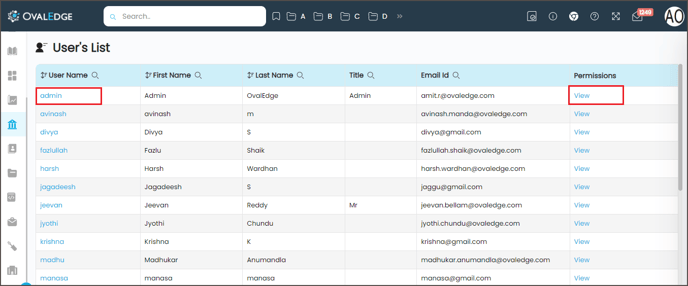
Search Icons
There is a search icon for each column in the header row. You can click on the search icon and enter the required details to search in the particular column.
For example, to search a Username, click on the Search icon of the User Name column. Click on 8 dots, and then the Select Condition page is displayed. Select the condition and enter the User Name, then click Apply. Click Enter to search.
You can use the same method to search First Name, Last Name, Title, and Email Id.
My Permission
The User Permissions Module displays the governance roles applicable for the particular user with the associated data objects. Here is the list of all the data objects for the users having access as a Steward/Custodian/Owner/Author/Governance Role 4/Governance Role 5 and Governance Role 6 are displayed.
Example: Georgia is an OvalEdge application User. On Georgia's Permissions page, she can view who is the Steward, Custodian, and Owner. She can also view the associated data objects such as Databases, Tables, Reports, Files, Report Groups, and Dag Tags for Steward, Custodian, and Owner by clicking on each role.
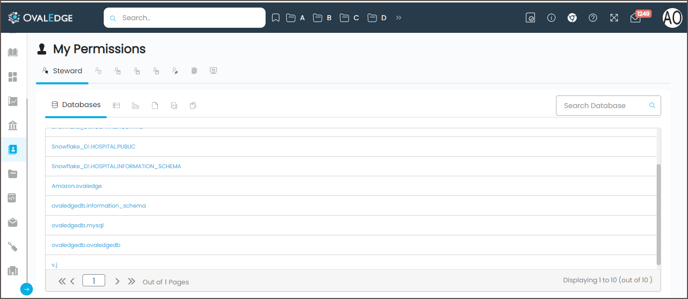
Search Box on My Permissions Page
There is a search bar to search the data objects on the My Permissions Page. The User can search for the required information by adding the keyword in the search bar.
Example: To search a table enter the Name of the table you want to search in the search bar and then click Enter. The related search results will be displayed on the screen.
The permissible Data Objects (Databases/tables/ reports/Files/Report Groups/DAG Tags) are displayed with regard to the governance roles (Steward, Custodian, Owner, and Author). Example: Stewards can view or access the Data Objects based on the permissions.
Note: Admin can view and access all the available permissions for all users within the application.
My Permissions page also displayed the Governance Roles, the user is assigned, which are described in the below table.
|
Governance Roles |
Description |
|
Owner |
An Owner is a user having complete access to a data object like Database, Table, File, and Report Group and is responsible for managing its permissions. The permissions and access can be managed either at the technical (Data Objects) or functional level (Domain). The data Owner can be a business leader or executive having ownership of data. Example: In an organization, the IT department head plays the role of Data Owner, who can take the decision of assigning the systems to the employees, and if needed, he can also take the decision of changing the ownership of the system. |
|
Steward |
Steward is a Data Quality expert who is in charge of ensuring the quality of both the actual business data and the corresponding metadata. Data stewards have the responsibility to approve any content change request on data objects like Tables/Columns/Files/Reports/Business Glossary terms. Data Steward is responsible for data content, context, and associated business rules. The content changes are generally the business descriptions, associated tags, and terms. When a user raises a content change request on tables/columns/files/reports, the Steward of that data object gets notifications through email to approve the request. When a user raises a content change request on a business glossary term, the Steward of the domain gets a notification. Stewards play a significant role to define the metadata (Business description, Terms). Data Stewards can be data owners, administrators, or subject matter experts from the business side of an organization. They are aware of the process and procedures that produce the data. Example: In an Organization, the Junior system admin in the IT department, plays the role of a Steward, who can give the information on the system properties or the metadata of each system, assigned to Individual employees. |
|
Custodian |
The Custodian is often someone from the BI/Data Services team. They will work closely with the Data Steward to share and prioritize backlogs, agree on tech debt retirements, and move users to self-service areas. Data Custodian is responsible for the safe custody, transport, and storage of data, and also helps in implementing business rules. They are responsible for the technical environment and database structure. A data custodian ensures that Access to the data is authorized and controlled. Data Stewards are identified for each data set. Newly added data in the data set is consistent with the data model. Versions of master data are maintained along with the history of changes. |
|
Author |
The author contributes to the data content, like the business description for tables, files, and reports, and also contributes to the data story. Example: If John is assigned as an author, he can make the changes to the data stories, and business descriptions for the data objects. |
Governance role 4, 5, 6 |
These roles play a significant role in defining high-quality data and fit all data stakeholders who are in need of that set of data. The OvalEdge application has labels for Owner, Steward, and Custodians, and has the ability to define more labels according to new roles for additional responsibilities required for integrity and security of data usage. |
|
OvalEdge Access |
The user will be able to see all the data objects and data permissions, which is accessible to the user in the OvalEdge application. |
|
Remote Access |
The user will be able to see all the accessible data objects and the user permissions in the remote application. |
Copyright © 2019, OvalEdge LLC, Peachtree Corners GA USA