Overview
Reference data, also known as static data, plays a critical role in data governance strategy. It comprises essential information that defines the structure and validity of an organization's data. Inaccurate or inconsistent reference data can lead to errors and compliance issues, making its management a key aspect of OvalEdge's data governance.
Purpose
The primary purpose of integrating Reference Data Management (RDM) into OvalEdge is to provide users with a systematic and efficient way to handle reference data. RDM offers the capability to create, manage, and monitor reference data units, ensuring the accuracy and consistency of vital data attributes.
It enables users to:
- Organize and categorize reference data for improved data quality.
- Track changes and receive alerts for attribute modifications.
- Maintain a detailed history of metadata changes.
- Facilitate collaboration among users in managing reference data.
- Implement predefined security measures for data protection.
- Establish audit trails for transparency and accountability.
Incorporating RDM into OvalEdge simplifies the management of reference data, enhances data quality, and promotes data integrity, aligning with the core principles of effective data governance. This is vital for organizations aiming to leverage data assets for informed decision-making, regulatory compliance, and operational efficiency.
Examples:
Finance: Standardizing currency codes and exchange rates.
Healthcare: Managing consistent medical coding systems (ICD codes).
Retail: Standardizing product codes and categories.
Telecom: Managing uniform country codes for international dialing.
Manufacturing: Standardizing product categorizations and codes.
Government: Standardizing census data classifications.
Scope
This deep dive aims to comprehensively explore the facets of Reference Data Management (RDM) within OvalEdge's data governance framework. It delves into the functionalities, features, and components of RDM, providing an in-depth understanding of its role and significance, the deep dive encompasses the following areas:
- Managing Reference Data Unit (RDU)
- Metadata Changes in RDU
- Managing Attributes in RDU
- Recording Attribute Changes in RDU
- Capturing Metadata Changes History in RDU
- Audit Trails
- Alerts & Triggering
- Predefined Security Matrix
Reference Data Management Admin
Admin users can configure the Reference Data Management Admin role via the system settings. The Reference Data Management Admin role grants specific privileges and responsibilities associated with managing reference data units. However, it's important to note that this role can exclusively be assigned to users with an "Author" license type.
Notes: By default, the OE_Admin role is given as the RDM Admin.
1. Managing Reference Data Unit (RDU)
This section covers the creation and deletion of RDUs, highlighting the core features of managing these units. Users can learn how to structure and maintain reference data effectively.
Reference Data Unit (RDU)
In OvalEdge, a Reference Data Unit (RDU) is your go-to tool for streamlined data management. RDUs centralize and organize similar data attributes from different sources, maintaining essential metadata and change tracking. They promote collaboration, high-level security, and alerts, making data governance a breeze. RDUs are the foundation of efficient data control in OvalEdge.
a. Creating Reference Data Unit
In OvalEdge's reference data management feature, users can create reference data units efficiently from the list view using the “+” sign. To ensure the quality and relevance of these units, certain essential details are mandatory during the creation process. These details include:
|
Field |
Description |
|
Title (Maximum 255 Characters) |
When creating a reference data unit, users are obliged to specify a title that briefly describes the content or purpose of the unit. The title can be up to 255 characters in length. This limit ensures that titles remain concise and to the point, aiding in effective reference. |
|
Description (Maximum 10,000 Characters) |
In addition to the title, users must furnish a description of the reference data unit. This description offers comprehensive insights into the unit's nature, application, or significance. With a cap of 10,000 characters, it provides ample space to articulate the purpose and use of the unit in detail. |
|
Steward (Single Author License User) |
The steward of the reference data unit plays a pivotal role in its management and maintenance. To ensure clarity and accountability, only one user with an author license can be designated as the steward. This limitation guarantees that responsibilities are assigned and that an authorized individual is overseeing the unit's governance. |
b. Deleting Reference Data Units
Admin users can delete reference data units within the OvalEdge platform, simplifying the management of their data resources. This can be achieved through the use of the 9 dots menu, conveniently located within the list view of reference data units. Here's a step-by-step explanation:
- Selection: Admin users can choose one or multiple reference data units they wish to remove. This selection process is facilitated by checkboxes next to each unit.
- Accessing the Menu: Once the desired reference data units are selected, users can access the menu by clicking on the 9 dots icon, typically found in the user interface.
- Deletion Confirmation: By selecting the "Delete Reference Data Units" option from this menu, users trigger a confirmation step to ensure the deletion is intentional.
- Finalizing the Deletion: Once Admin users confirm the action in the confirmation pop-up, the selected reference data units are permanently deleted from the OvalEdge platform.
2. Metadata Changes in RDU
We examine the tracking of metadata changes, such as title, description, and stewardship alterations, within RDUs. Understanding these changes is crucial for maintaining data accuracy.
Users can edit and update the details of reference data units using the pencil icon which is displayed on hover. Here's an explanation of this scenario:
- Title Update: Users can edit and update the title of a reference data unit. The title can have a maximum of 255 characters. This flexibility allows users to reflect any changes or clarifications in the title while ensuring it remains concise and informative.
- Description Update: The description of a reference data unit can be modified as well. Users have a generous limit of 10,000 characters to provide comprehensive information, clarifications, or any necessary details. This extensive description capacity ensures that users can maintain detailed and well-documented reference data units.
- Steward Assignment: Each reference data unit requires a steward, which is the responsible individual or team overseeing its management. Users can update the steward by assigning any Author license user to the unit. This flexibility enables the delegation of stewardship to authorized individuals, ensuring efficient management and accountability.
- Open in New Tab: Users have the convenience of opening a reference data unit in a new tab with a simple and intuitive process. To initiate this action, users need to hover their cursor over the desired reference data unit and then click on the "Open in New Tab" icon. By doing so, the reference data unit will be seamlessly opened in a new browser tab.
a. Downloading Reference Data Units
Users have the convenient option to download a comprehensive list of reference data units. This process is facilitated by a user-friendly feature located in the bottom-right corner of the interface. When users select this download option, a CSV (Comma-Separated Values) file is generated and automatically downloaded to their device.
The downloaded CSV file contains valuable information related to reference data units, making it a handy reference and data management tool. The following columns are included in the downloaded file:
|
Field |
Description |
|
Title |
This column displays the titles of the reference data units. Titles serve as quick identifiers for each unit, helping users understand its content or purpose at a glance. |
|
Description |
Users will find the description column, which contains detailed textual information about each reference data unit. Descriptions offer insights into the content and context of these units, helping users manage them more effectively. |
|
Steward |
The steward column provides information about the individual or team responsible for managing the reference data unit. Stewards play a crucial role in ensuring the proper governance and maintenance of these units. |
|
Created By |
This column reveals the identity of the user or entity who initially created the reference data unit. It's a valuable piece of metadata that helps track the origin of each unit. |
|
Created Date |
The created date column specifies when each reference data unit was originally established. This timestamp is essential for historical tracking and understanding the unit's lifecycle. |
|
Last Modified Date |
Users can also view the last modified date in this column, which indicates the most recent update or change made to the reference data unit. It's a critical detail for tracking revisions and ensuring data accuracy. |
|
Last Attribute Change |
This column keeps users informed about the date of the last attribute change within the reference data unit. Attribute changes provide insights into how the unit evolves. |
b. Sorting, Searching, and Filtering
Users have access to a comprehensive set of features that allow them to efficiently manage and navigate through their reference data units. These features include viewing various columns with options for sorting, searching, and filtering. Here's an explanation:
|
Field |
Description |
|
Title |
Users can view a list of reference data units, with the option to sort them alphabetically and search for specific titles. This enables them to quickly locate specific units by their titles. |
|
Description |
The description column provides a brief overview of each reference data unit. Users can search within this column to find units with specific descriptions that match their criteria. |
|
Steward |
Stewards are the responsible individuals or teams for each reference data unit. Users can not only view stewards but also sort them for better organization and filter to view units managed by a particular steward. |
|
Created By |
This column displays the creators of the reference data units. Users can sort and filter based on who created the units, allowing them to review the units created by specific individuals or teams. |
|
Created Date |
The creation date is visible in this column. Users can sort and search for reference data units based on their creation date, making it easy to identify units created within a specific timeframe. |
|
Last Modified Date |
Similar to the created date, this column displays the date of the most recent modification to each reference data unit. Users can sort and search based on this information to find units with recent changes. |
|
Last Attribute Change |
This column displays the date of the last attribute change in each reference data unit. Users can sort and search within this column to navigate directly to units with recent attribute changes, ensuring that they can access the most up-to-date information. |
3. Managing Attributes in RDU
This part explores how users can organize and manage attributes within RDUs. It focuses on the structure and organization of reference data, providing users with the knowledge needed to keep their data orderly.
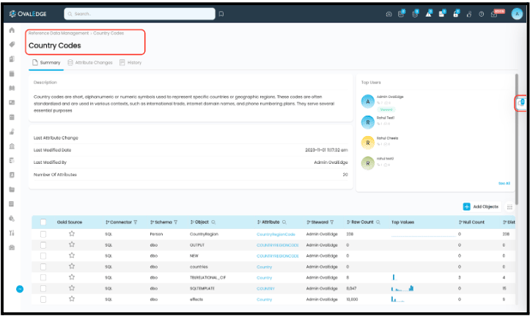
a. Common Components
OvalEdge maintains consistency and user-friendliness across all screens of reference data units by incorporating some common components:
- Breadcrumbs: To facilitate seamless navigation, a "Breadcrumbs" feature is present on every screen. This tool allows users to effortlessly navigate back to the Reference Data Units list page. Breadcrumbs are an invaluable tool for maintaining context and simplifying the user experience.
- Title: The "Title" serves as a clear and prominent identifier for the Reference Data Unit displayed on each screen. This ensures that users can readily identify the specific unit they are viewing. The title provides context and aids in orientation within the application.
- Collaboration: OvalEdge promotes collaboration and effective communication among users. We have incorporated a "Collaboration" section on each screen. This feature enables users to engage in discussions, share insights, and collaborate with others on the Reference Data Unit. Whether it's discussing changes, sharing ideas, or seeking clarification, this space fosters productive teamwork and knowledge sharing.
b. Summary page of Reference Data Unit
Users have the flexibility to edit the "Title" and "Description" of a Reference Data Unit to better suit their needs and maintain up-to-date information. Here's how it works:
- Title: The "Title" of a Reference Data Unit is fully editable, allowing users to make changes as needed. However, there's a limit of 255 characters to ensure clarity and brevity.
- Description: Similarly, the "Description" field is editable. Users can modify this section to provide detailed information about the Reference Data Unit. The maximum character limit for the description is set at 10,000, ensuring comprehensive yet concise documentation.
Note: It's important to note that while the "Title" and "Description" can be edited directly from the Reference Data Unit's Summary page, the "Steward" is a field that can only be edited from the list view of Reference Data Units, not from the Summary page.
c. Additional Properties in Reference Data Unit’s Summary Page
This section explores supplementary information within RDUs, ensuring users are familiar with all aspects of reference data management.
Within the Summary page of the Reference Data Unit (RDU), OvalEdge provides essential insights to help you stay informed and in control:
|
Field |
Description |
|
Last Attribute Change |
This timestamp offers transparency about the most recent updates to the attributes within your reference data unit. It ensures you're always aware of when alterations were made. |
|
Last Modified Date |
Our platform captures and displays the date and time of the latest metadata change. This ensures that you can easily track when crucial alterations occur. |
|
Last Modified By |
This feature displays the name of the individual responsible for the most recent metadata change, promoting accountability. |
|
Number of Attributes |
You'll have a clear view of the total number of attributes within the reference data unit. This count serves as a quick reference to understand the scale and complexity of your data. |
d. Top Users in Reference Data Unit’s Summary Page
OvalEdge has implemented a feature known as "Top Users" to recognize and highlight the most active contributors within the system. Here's how it functions:
- Steward Position: The "Steward" of a specific Reference Data Unit is given a unique status within the "Top Users" list. Regardless of their view count or the number of comments made, the Steward will always occupy the coveted top position in the list. This reflects the critical role of the Steward in overseeing and managing the Reference Data Unit.
- Ranking Other Users: For all other users, their positions within the "Top Users" list are determined by their levels of engagement, including views and comments. These users are ranked starting from the second position and onward based on their contributions. The more active the user in terms of views and comments, the higher their rank within this list.
- Comprehensive User List: To provide transparency and the opportunity for users to explore all contributors, there is a "See All" hyperlink available. By clicking on this link, users can access a comprehensive list of all users, showcasing their views and comments. This allows for a more detailed and in-depth view of the user activity within the OvalEdge system.
e. Attributes in Reference Data Unit’s Summary Page
Within OvalEdge's Reference Data Units (RDUs), users have the power to gather multiple attributes from various source systems. These attributes are nothing but the table columns.
Users can seamlessly add objects to their Reference Data Units. Here's how it works:
- Accessing the Add Objects Button: Users can initiate the process by clicking on the "Add Objects" button. This button is strategically placed within the Reference Data Unit interface for user convenience.
- Pop-Up Display: Upon clicking the "Add Objects" button, a pop-up window is triggered. This window serves as a central hub for the addition of objects to the Reference Data Unit.
- Attributes Overview: Within the pop-up window, users are presented with an overview of all available table columns, which represent attributes from various source systems. These attributes are vital components of the Reference Data Unit, contributing to its comprehensive and structured nature.
- Selection Process: Users can then proceed to select the specific table columns (attributes) they wish to add to the Reference Data Unit. This selection process is highly flexible and tailored to individual requirements.
Users can easily remove objects from their Reference Data Units. Here's how this process works:
- Accessing the Remove Objects Feature: Users can initiate the removal process by selecting the specific object they want to remove from the Reference Data Unit. This is done by clicking on the 9 Dots button associated with the object.
- Remove: Upon clicking the 9 Dots button, a menu will appear, presenting the option of "Remove.
- Confirmation Pop-Up: Once the user selects the "Remove" option, a confirmation pop-up is displayed. This serves as a safeguard to ensure that the removal is intentional and prevents accidental deletions.
- Confirmation Action: Within the confirmation pop-up, the user is prompted to confirm their decision to remove the object. If they proceed with the removal, the selected object will be taken out of the Reference Data Unit.
Users can view and interact with a variety of essential columns. These columns provide valuable information and options for effective data management. Here's an explanation of each column:
|
Field |
Description |
|
Gold Source |
This column allows users to designate a "Gold Source" by selecting a star icon. This highlighting feature helps to identify particularly important or reliable data sources. |
|
Connector |
Users can sort and filter the catalog based on the connectors used to access data. This feature assists in organizing and locating data sources efficiently. |
|
Schema |
Sorting and filtering by schema enables users to categorize data based on the schema to which it belongs. This is especially useful when managing data from multiple schemas. |
|
Object |
Users can sort and search for specific objects or tables within the data catalog. This feature simplifies the process of locating and managing specific data entities. |
|
Attribute |
Similar to objects, this column enables sorting and searching for attributes or table columns. It streamlines the management of individual data attributes. |
|
Steward |
Sorting and filtering by steward allow users to group data by the responsible steward. This is crucial for effective data governance and accountability. |
|
Row Count |
Users can sort and search for data based on the row count, which provides insights into data volume and size. |
|
Top Values |
This column displays a graphical representation of top values, aiding users in understanding data distribution and frequency. |
|
Null Count |
Sorting by null count helps identify the presence of null or missing data in the catalog. |
|
Distinct Count |
This column provides information on the number of distinct values in a dataset. Sorting can help in identifying data uniqueness. |
|
DQ Score |
Sorting by data quality (DQ) score helps users focus on data with specific quality characteristics. |
|
Added By |
Users can sort and filter data catalog entries by the individuals who added them, aiding in tracking data ownership. |
|
Last Profiled Date |
Sorting and searching based on the last profiled date allows users to find data that has been recently examined or assessed for quality. |
iv. Navigating to the Attribute Summary Page
Users have the flexibility to access attribute details with ease. Depending on their preferences, they can choose to either open the attribute summary page in a new tab or view it within the same tab. This functionality is designed for user convenience and efficient navigation.
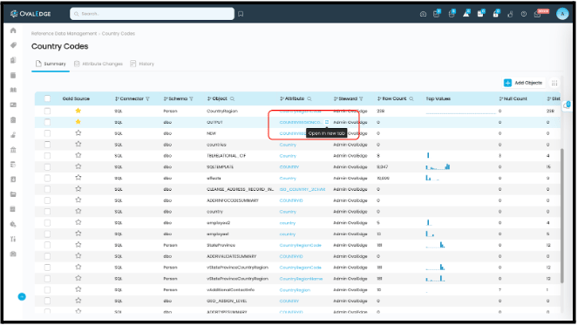
- Open in New Tab: When users wish to explore an attribute in more detail without navigating away from the reference data unit page, they can simply hover over the attribute and click on the "Open in New Tab" option. This action will open the attribute summary page in a new browser tab, allowing users to delve into the attribute's specifics while keeping the original reference data unit page accessible.
- Same Tab: Conversely, if users prefer to view the attribute details within the same tab, they can click on the attribute hyperlink directly. This action will load the attribute summary page within the current tab, offering a seamless way to access and review the attribute's information.
Users can efficiently download a comprehensive list of attributes for their reference data units. This feature simplifies data access and analysis by allowing users to export attribute information in a structured format. Here's how it works:
- Downloading Attributes: At the bottom right corner of the attributes list page, users will find a convenient "Download" option. By clicking on this option, a specific action is initiated.
f. CSV File Generation
Upon clicking the "Download" option, OvalEdge generates a CSV (Comma-Separated Values) file. This CSV file contains a well-organized dataset comprising the following attribute details:
|
Field |
Description |
|
Gold Source |
This binary indicator (0 or 1) conveys whether a gold source is associated with the data. A "0" signifies no gold source (not selected), while a "1" indicates the presence of a gold source (selected). |
|
Connector |
It specifies the name of the connector through which the data is sourced. |
|
Schema |
The schema name identifies the structure or organization of the database. |
|
Object (Table) |
Displays the table name, helping users identify the specific data entity under consideration. |
|
Attribute (Column) |
Specifies the table column name, contributing to a granular understanding of the data's attributes. |
|
Steward |
It shows the username of the steward responsible for overseeing and managing the data. |
|
Row Count |
The numerical value in this column denotes the total number of rows in the dataset. |
|
Top Values |
For each attribute, this section displays the names of the top values along with the count of their occurrences. |
|
Null Count |
This figure represents the number of null or missing values in the dataset. |
|
Distinct Count |
It indicates the count of unique or distinct values within the attribute. |
|
DQ Score |
The Data Quality (DQ) Score is a numerical measure representing the quality of the data. |
|
Added By |
This field captures the username of the user who added the data to the system. |
|
Last Profiled Date |
The timestamp in this column reflects the date and time of the last profiling activity, providing a historical context for data changes. |
4. Recording Attribute Changes in RDU
This section digs into the tracking of attribute changes, including row count changes, null count changes, top values changes, and distinct count changes. It equips users to monitor and respond to alterations in their reference data.
Within the Attribute Change tab of OvalEdge's Reference Data Unit (RDU), you'll find a comprehensive table that provides an insightful history of your attributes. This table meticulously records the initial and previous values for key attribute alterations, ensuring you're always in the know about your data's evolution.
You can keep a watchful eye on changes such as row count, null count, top values, and distinct count, enabling you to pinpoint shifts in your data's characteristics and behaviors. This level of detailed tracking empowers you to maintain data quality and integrity while staying on top of any shifts in your reference data attributes. In essence, it's your data's history book, offering valuable insights for effective data governance.
a. Sorting, Searching, and Filtering in Attribute Changes
The "Attribute Changes" tab provides a comprehensive view of any alterations made to attributes. This valuable feature offers users insight into the evolution of attributes and is equipped with the following informative columns:
|
Field |
Description |
|
Connector |
This column specifies the connector to which the attribute is linked, aiding in contextualizing attribute changes. |
|
Schema |
Users can identify the schema to which the attribute belongs, facilitating structured data management. |
|
Object |
The "Object" column helps users associate attributes with specific objects, contributing to a well-organized data framework. |
|
Attribute |
This column lists the name of the attribute that changed, ensuring clarity regarding the attribute in question. |
|
Attribute Change Type |
Users can identify the type of change that occurred with this attribute, whether it's a modification, addition, or deletion for Row Count, Distinct Count, Top Values, and Null Count. |
|
Initial Value |
This field displays the attribute's value before the change occurred, helping users understand the specific changes made. |
|
Modified Value |
The "Modified Value" column indicates the attribute's new value after the change, aiding in tracking data modifications. |
|
Changed Date |
This column records the date when the attribute change took place, ensuring users have a time reference for each alteration. |
b. Downloading Attribute Changes List
Users to efficiently track and manage attribute changes by providing a convenient "Download" option. This feature allows users to obtain a CSV file containing essential details of attribute changes, making auditing and analysis straightforward. Here's how it works:
|
Field |
Description |
|
Connector |
In the downloaded CSV file, users will find the "Connector" column, which specifies the connector associated with the attribute changes. This information is vital for contextualizing the changes within the broader data framework. |
|
Schema |
The "Schema" column in the CSV file indicates the specific schema to which the attributes pertain. It helps users categorize and understand the structure of their data. |
|
Object |
Users can easily identify the related object in the "Object" column. This information helps users link attribute changes to specific objects, enhancing data organization. |
|
Attribute |
The name of the attribute changing is listed in the "Attribute" column, ensuring clarity regarding which attribute is affected by the changes. |
|
Attribute Change Type |
The "Attribute Change Type" column specifies the nature of the change, whether it's an addition, modification, or deletion for Row Count, Distinct Count, Top Values, and Null Count. |
|
Initial Value |
Users can view the attribute's original value before the change in the "Initial Value" column. This provides insight into what the attribute was before any modifications. |
|
Modified Value |
The "Modified Value" column displays the attribute's new value after the change, helping users track and understand the nature of the modification. |
|
Modified Date |
The date when the attribute change took place is recorded in the "Change Date" column, offering a chronological reference for each alteration. |
5. Capturing Metadata Changes History in RDU
Users can gain insights into how to record and review the historical changes of metadata within RDUs, including titles, descriptions, and stewardship adjustments.
In the History tab of OvalEdge's Reference Data Unit (RDU), we provide you with a clear and concise record of all metadata changes. This includes tracking significant alterations such as changes in the title, description, and stewardship.
This valuable feature allows you to monitor every transformation your reference data unit undergoes. Whether it's an adjustment in the title to better reflect its purpose, a revised description to enhance clarity or a shift in stewardship responsibilities, the History tab ensures you're always in control of your data's metadata. So, you can seamlessly track and manage these changes, ultimately promoting effective data governance and ensuring your reference data remains relevant and up-to-date.
6. Audit Trails
OvalEdge's audit trail functionality is detailed to provide an overview of how changes and actions are tracked for transparency and accountability.
In the OvalEdge system, we offer a comprehensive audit trail feature for reference data management. This tool allows us to capture and track all actions related to reference data management, ensuring complete transparency and accountability. Users can access this functionality by navigating to System Settings, then Audit Trails. This feature helps us maintain a thorough record of all activities within the reference data management process, promoting data governance and security.
a. Actions Captured in Audit Trails
- Attributes Added: This action is recorded when new attributes (table columns) are added to a reference data unit, enhancing its data structure.
- Attributes Removed: When attributes are removed from a reference data unit, this action is captured. It reflects changes in the data elements associated with the unit.
- Gold Source Selected: This audit trail action registers the selection of a gold source for a specific reference data unit, designating it as a trusted or primary data source.
- Gold Source Removed: This action records the removal of the gold source status from a previously selected source within a reference data unit.
- Title Changed: Any modification to the title of a reference data unit is documented under this action. It helps track changes in how the unit is identified.
- Description Changed: When the description of a reference data unit is altered, this action captures those modifications, ensuring that the information remains up-to-date.
- Steward Changed: Changes in stewardship for a reference data unit are recorded here, signifying shifts in responsibility and oversight.
- Reference Data Unit Created: This action is logged when a new reference data unit is created, indicating its introduction into the system.
- Reference Data Unit Deleted: When a reference data unit is deleted, this action provides a record of its removal, aiding in data governance and tracking.
b. Sorting, Searching, and Filtering in Audit Trails
|
Field |
Description |
|
RD Unit |
This column records the specific reference data unit that the audit trail action pertains to. It helps identify which unit is being audited. |
|
Connector |
The connector column specifies the source system or external connection involved in the audit trail. It provides insights into the origin of the data or changes. |
|
Object Type |
This column describes the type of object or data element within the reference data unit that is undergoing the audit action. It helps categorize the changes. |
|
Attribute Name |
The attribute name identifies the particular attribute (table column) that the audit action is associated with, pinpointing the specific data element that has been affected. |
|
Action |
The action column records the nature of the audit trail action. It specifies what has occurred, such as an attribute being added, removed, or other changes. |
|
From |
The "From" column documents the previous state or value of the attribute or data element before the audit trail action took place. |
|
To |
This column captures the new or updated state or value of the attribute or data element following the audit trail action. |
|
Updated By |
It records the user or entity responsible for making the changes. This column helps attribute the actions to the individuals involved. |
|
Updated On |
The "Updated On" column registers the date and time when the audit trail action was executed, offering a chronological perspective of the changes. |
c. Downloading Audit Trails
Our system provides an audit trail feature that captures essential changes and actions within the application. Users have the convenience of downloading these audit trails for reference or further analysis. To do this, locate the "Download" option conveniently positioned at the bottom right of the audit trails table.
CSV File Contents:
|
Field |
Description |
|
RD Unit |
This column specifies the particular reference data unit related to the audited actions. It helps in identifying the unit under scrutiny, offering context for each entry in the audit. |
|
Connector |
The "Connector" column records the source system or external connection relevant to the audited actions. It provides valuable information about the origin of data changes. |
|
Object Type |
This column classifies the type of object or data element affected by the audit action, allowing users to understand the nature of the changes made. |
|
Attribute Name |
The "Attribute Name" column pinpoints the specific attribute (table column) that is the subject of the audit action, offering granular insights into the data elements in focus. |
|
Action |
This column characterizes the type of audit action, describing what specific event or change occurred within the application. Actions can include additions, removals, or other modifications. |
|
From |
The "From" column details the previous state or value of the attribute or data element before the audit action. It helps in tracking changes by providing the context of what has been altered. |
|
To |
In this column, you will find the updated state or value of the attribute or data element following the audit action. It showcases the new or modified content. |
|
Updated By |
The "Updated By" column records the responsible user or entity for executing the audit action. It ensures accountability by attributing each action to its source. |
|
Updated On |
This column shows the date and time when the audit action happened. It helps you see when things were changed in a clear order. |
7. Alerts & Triggering
Users can understand the triggering of alerts and notifications when specific events occur in the RDU environment.
In our Reference Data Management system, OvalEdge prioritizes data accuracy and consistency. To achieve this, OvalEdge has implemented an intelligent Attribute Change Alert mechanism. This feature ensures that any alterations or modifications to attributes, which are essentially the core building blocks of your data, are promptly identified and communicated to the relevant stakeholders.
- Profiling Trigger: The Attribute Change Alert is activated during the profiling of a connector. This means that it's closely tied to the comprehensive analysis of data from various source systems. When profiling takes place, our system scrutinizes the attributes for any changes or discrepancies.
- Alert Generation: If a change in an attribute is detected during the profiling process, our system promptly generates an alert. This alert serves as a notification of the change, ensuring that data stewards are kept informed about any modifications to the attributes within the reference data unit.
- Recipient: Steward of the Reference Data Unit: The attribute change alert is specifically directed to the steward of the respective reference data unit. The steward is a crucial figure responsible for maintaining the integrity of the data. By notifying the steward, OvalEdge ensures that the right individual or team is informed and can take the necessary actions to address the attribute change.
8. Predefined Security Matrix
The predefined security measures are discussed, outlining how OvalEdge ensures the protection and privacy of reference data.
Scenario |
User Roles |
|||
|
Configured Role (OE_Admin) |
Steward (Reference Data Unit) |
Author License Users |
Viewer License Users |
|
|
Reference Data Management Module Access |
Yes |
Yes |
Yes |
No |
|
Adding Reference Data Units |
Yes |
No |
No |
No |
|
Deleting Reference Data Units |
Yes |
No |
No |
No |
|
Updating Steward of Reference Data Units |
Yes |
No |
No |
No |
|
Editing Title & Description of Reference Data Units |
Yes |
Yes |
No |
No |
|
Adding Attributes to Reference Data Units |
Yes |
Yes |
No |
No |
|
Removing Attributes from Reference Data Units |
Yes |
Yes |
No |
No |
|
Updating Gold Source in Reference Data Table |
Yes |
Yes |
No |
No |
|
Collaboration in Reference Data Units |
Yes |
Yes |
Yes |
No |
|
Accessing Audit Trials |
Yes |
No |
No |
No |
Note: Steward of the Reference Data Unit can only delete those attributes that are added by them.