An out-of-the-box connector is available for Mavenlink. It provides support for crawling database objects, and sample profiling of data. Mavenlink is a Project and Resource Management tool, which helps to manage people and profit within the project. Mavenlink offers management, planning, and collaboration capabilities. Mavenlink supports the APIs to fetch the data.
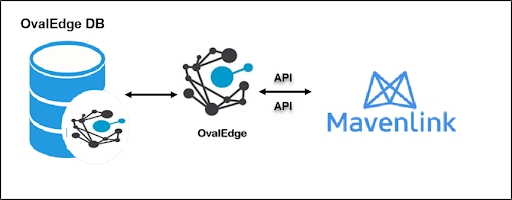 Prerequisites
Prerequisites
The following are prerequisites required for the connection of the Mavenlink.
|
Item List |
Description |
|---|---|
|
Driver / API |
Mavenlink API |
Connection Details
To connect to the Mavenlink using the OvalEdge application, complete the following steps.
- Login to the OvalEdge application
- Navigate to Administration > Crawler module.
- Click on the + icon, and the Manage Connection with Search Connector pop-up window is displayed.
- Select the connection type as Mavenlink. The Manage Connection with Mavenlink specific details pop-up window is displayed.
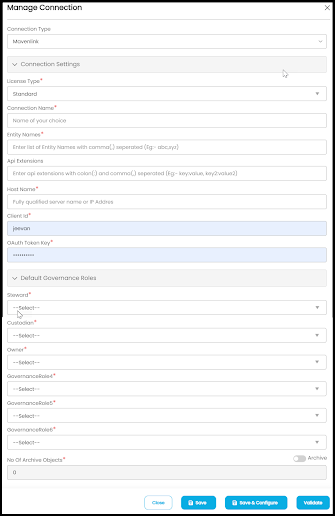
- The following are the field attributes required for the connection of Mavenlink.
Field Name
Mandatory/Optional
Description
Connection Type
Mandatory
By default the selected connection type is displayed as the Mavenlink.
License Type
Mandatory
By default the License type is standard.
Connection Name
Mandatory
Enter the name of the connection, the connection name specified in the Connection Name textbox will be a reference to the Mavenlink connection in the OvalEdge application.
Example: Mavenlink Connection1
Entity Name
Mandatory
Enter the table name available in Mavenlink. You can enter multiple names separated by a comma. You can also enter All.
Api Extensions
Optional
Enter the name of the Api extension.
Example: limit, custom field value, etc.
Host Name
Mandatory
Enter the Host URL.
Example: https://api.mavenlink.com/api/v1/
Note: The user needs to have access and permission to the URL.
Access: META WRITE access
Permission: META WRITE permission
Client ID
Mandatory
Enter the Client ID generated while registering in the Mavenlink.
OAuth Token Key
Mandatory
Enter the Client secret generated while registering in the Mavenlink.
Default Governance Roles
Mandatory
From the dropdown list, select Stewards, Custodian, Owner, GovernanceRole4, GovernanceRole5, and GovernanceRole6.
No of archive objects
Mandatory
By default, the number of archive objects is set in the disable mode. To enable the archive option click on the Archive toggle button and enter the number of objects to be archived.
- Once after entering the connection details in the required fields, click on the Save button or Save & Configure to establish the connection and configure the connection settings. Here when you click on the Save & Configure button, the Connection Settings pop-up window is displayed. Where you can configure the connection settings for the selected Connector.
- Click on the Validate button to validate the entered connection details.
Error Validation Details
|
Error Messages |
Description |
|
Invalid credentials passed! |
Invalid Host Name (URL) |
|
Invalid credentials passed! |
Incorrect OAuth Token Key (password) |
Connection Settings
Crawler
Crawler setting has various settings tabs for crawling and profiling options. The crawler options are available for all the connections. Based on the connection selected the options will differ. You need to provide the mandatory options for the Crawler setting one of them is mandatory.
|
Crawler options |
Tables, Views, and Columns: This crawling will discover the tables, views, and Columns and bring them into OvalEdge. This is the Default option for crawling. Procedures, Functions & Views Source Code: The crawling will discover the procedures, functions, and views source code within the schemas selected, and bring them into OvalEdge. |
|
Crawler Rule |
When setting up the regex rules the user will be able to write rules that will either include and/or exclude schema, tables, views, columns, procedures, and functions that start with, end with, or have middle characters as defined in the rule. |
Profiler
Profiling a data source also helps in identifying relationships between the tables at the entity level and patterns between them. Many attributes can be specified in the profile settings.
The attributes are as follows,
- Order: Order is the sequence in which the profiling is done.
- Day: the day of the week in which profiling is set to run.
- Start/End Time: The start and end time at which profiling is set to perform.
- Number of Threads: a thread is a process where a query is executed on a database to do single or multiple tasks. The number of threads determines the number of parallel queries that are executed on the data source.
- Profile Type: There are four main types of data profiling.
- Sample Profiling runs the profile on given sample size. The data on columns (like Min, Max, Distinct, Null Count, etc.,) will be different when compared with full profiles as we calculate them only on sample size. The sample profile is based on two main values. To execute a sample profile, first, select the Sample profile type as “Sample” and enter a sample profile size (count of records to be profiled).
- Auto and if the table row count is more than the Rowcount Limit configured in the setting. The sample size should always be less than Rowcount Limit when Profile Type is Auto, and Row Constraint is checked as True. When the profile type is set as Auto, it first runs as a Query type, and later it transfers the type from Query to Sample if the conditions are not met. In Query mode, when you check Rowcount Constraint as TRUE and if the table row count exceeds the Rowcount Limit, the profile type is automatically transferred from Query to Sample.
- The Query profiling is when the Rowcount Constraint is checked as TRUE and if the input table row count is less than the Rowcount Limit, then the profiling is executed on the entire table. If the input table row count exceeds the Rowcount Limit, then the profiling skips execution for those tables to avoid performance issues. A profile type set to “Query” will always depend on the Rowcount limit and the row count constraint must be set as “True”.
- Finally, there is the Disabled profile type, which prevents profiling on the selected data source.
- Row Count Constraint: when set to true this enables the data rule profiling.
- Row Count Limit: number of rows of data to be profiled.
- Sample Data Count: total number of rows to see within the table data page in the Catalog.
- Sample Profile Size: total number of rows to be included in profiling.
- Query Timeout: length of time in seconds to allow the query to run on a remote database before timing out.
Once the setting for profiling has been configured, go back to the Crawler screen and click “Crawl/Profile” to begin the profiling.
Note: Profiling will be successful if “All” and “Current Day” are matched.
Access Instruction
It allows the Crawler admin to write the specific instructions on the data source/connector.
Other
When you navigate to the Others tab, the Send Metadata Changes Notifications is displayed.
Send Metadata Notification to:
- Select whether the notifications for the Data Owner and Data Steward under the specific Roles need to be sent or not.
- Select the desired role from the Roles dropdown menu and click on the Save Changes button. The notifications will be successfully sent to select Data Owner and Data Steward.
User Permissions
The following are the minimum permissions required for OvalEdge to validate the Mavenlink connection.
|
Permission: USAGE Roles: Crawler Admin Super User: OE ADMIN |
The User should have the Read Permission to validate and crawl the source system.
|
Operation |
Access Permission |
|---|---|
|
Connection validate |
Read |
|
Crawl tables |
Read |
|
Profile schemas, tables |
Read |
Note: Navigate to Configuration > Users & Roles for roles and permission.
OvalEdge Data Objects
|
Crawler |
Supported Objects Description |
|
Tables |
Tables in the Mavenlink will be represented as tables in the OvalEdge application. |
|
Table columns |
Table columns in Mavenlink will be represented as Columns in the OvalEdge application after Sample profiling. |
|
Profiling |
Supported Objects Description |
|
Table Profiling |
Row count, Columns count, View sample data |
|
Views Profiling |
Not Supported |
|
Column Profiling |
Min, Max, Null count, distinct, top 50 values |
|
Full Profiling |
Not Supported |
|
Sample Profiling |
Supported |
OvalEdge Supported Data Objects and Data Types
|
Objects |
Supported Data Types |
|
Columns |
INT, TINYINT, SMALLINT, MEDIUMINT, BIGINT, FLOAT, DOUBLE, DECIMAL, DATE, DATETIME, TIMESTAMP, TIME, YEAR, CHAR, VARCHAR |
|
Triggers & Synonyms |
Not supported by Mavenlink |
Additional Information
|
API Extension (Optional) |
If any parameters need to be parsed by the API, then you must enter the Api Extensions information in the Manage Connection pop-up window. |