- Knowledge Base
- Deactivated_Old
-
News
-
Roadmap
-
Installation and System Setup
-
Setup Data Catalog
-
Connectors
-
Data Discovery
-
Self Service
-
Access Management
-
Data Quality
-
Data Literacy
-
Privacy Compliance
-
Reporting
-
Architecture, Security & Releases
-
Developer's Zone
-
Advanced Tools
-
Record of Processing Activities (ROPA)
-
Data Catalog
-
Release6.0 User Guide
-
Release6.1 Deep Dive Articles
-
Release6.1.1 Deep Dive Articles
-
Release6.2 Deep Dive Articles
-
Release6.3 Deep Dive Articles
-
Deactivated_Old
Matillion Connector
Connectivity Summary
The connector supports crawling of Orchestration and Transformation Jobs from Projects as datasets based on versions.
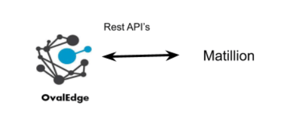 Windows Requirements
Windows Requirements
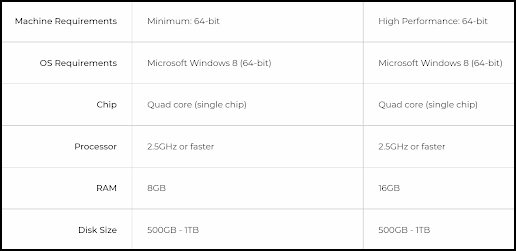
| Edition | Version | Support |
| Version | Default Version | Supported |
Technical Specifications
The connector capabilities are shown below:
Crawling
| Feature | Supported Objects | Remarks |
|
Crawling |
Get Project Groups and Projects as Schemas. |
Differentiating the ProjectGroup and Project as ProjectGroup ~~ Project |
Lineage Building
| Lineage Entities | Details |
|
Table to Table |
Supported |
|
Table-File Lineage |
Supported |
|
File - Table Lineage |
Supported |
|
Column lineage |
Supported |
Pre-requisites
To use the connector, the following permissions are needed:
- A service account for crawling is required.
- The Connection details specified in the Table below should be available.
| Operation | Access Permissions |
|
Connection validate |
Should have API Role permission for the given specified Matillion Instance |
|
Crawl Jobs with Project Groups and Projects |
Should have read access for the specified Project Group and Project |
Connection Details
The following connection settings are required for connecting to Matillion:

| Property | Details |
|
Database Type |
Matillion |
|
License Type |
Auto Lineage |
|
Connection Name |
Select a Connection name for the Matillion. The name that you specify is a reference name to easily identify the Matillion Connection in OvalEdge. Example: matilllion_dev |
|
Server |
Provide the appropriate Matillion Instance URL |
|
UserName |
Provide the UserName which has an API Role |
|
Password |
Provide the respective Password. |
How to Validate the Lineage
- Open the Matillion Instance with the respective username and password.
- Open a specific Project from the Project Group.
References: Developed Snowflake for the AWS instance.
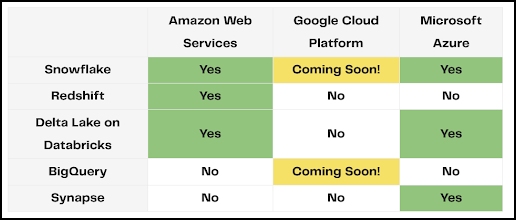
Note 1: The path of the Orchestration / Transformation jobs is shown in custom fields TCF1.
Note 2: The versions of the Jobs are shown in Dataset Name as versionname~~jobname.