OvalEdge provides multiple ways to detect metadata for the data catalog objects:
- Crawling: This is the primary mode through which metadata is crawled by OvalEdge connectors
- Files: Metadata can be added manually using templates, in addition to downloading metadata
- APIs: A rich API library provides the ability to upload metadata
Using files, metadata for the following objects can be downloaded, uploaded, and imported.
|
Object Type |
Template Format |
Template |
Template with Data |
|
Tables |
.csv |
Yes |
Yes |
|
Table Columns |
.csv |
Yes |
No |
|
File |
.csv |
Yes |
No |
|
File Columns |
.csv |
Yes |
No |
|
Report |
.csv |
Yes |
Yes |
|
Report Columns |
.csv |
Yes |
Yes |
|
Business Glossary |
.xlsx |
Yes |
Yes |
|
Lineage |
.csv |
Yes |
No |
The typical flow for using this feature is given below.
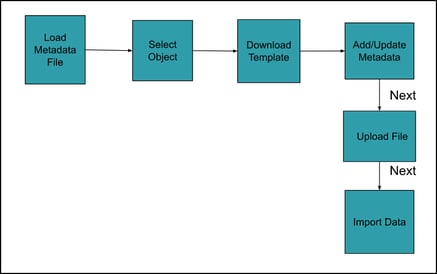
- A new data object cannot be created in an existing database.
- New data objects can be added to new databases only.
Steps to load data from files
- Select the Advance tool option in the object browser and select Load metadata from files.
- Select a data object and download the template. Enter the corresponding data in the file template.
- Select the object that you want to upload and click Next.
- Access the directory where the file resides and upload and click Next.
- All the columns in the file selected are mapped automatically to an OvalEdge staging table. Change the datatype of selected fields if necessary or choose to keep the original data type. Enter an Import Job name and click the Import file into a table.
- Based on the metadata uploaded, validate the data transfer of the selected data object in the Data Catalog module or Business Glossary.
Overview
Columns Marked with * in the template are mandatory fields and the remaining are optional fields.
Custom Fields defined for every object has the same functionality for all the types.
- tcf - tcf refers to a “text” custom field, where the user needs to enter the name of an existing custom field that is to be associated with the respective ObjectType (Schema/ Table/ Column/ Report/ ReportColumn/ File/ FileColumn/ Tags/ BusinessGlossary etc)
- ncf - ncf refers to a “number” custom field, where the user needs to enter the name of an existing custom field that is to be associated with the respective Object.
- ccf - ccf refers to a “code” custom field, where the user needs to enter the name of an existing custom field that is to be associated with the respective Object.
- dcf - dcf refers to a “date” custom field, where the user needs to enter the name of an existing custom field that is to be associated with the respective Object.
Upload Templates
The first step in the creation of new objects or updating the existing ones is preparing the file templates. Each data object has a corresponding template wherein the users fill data that is to be uploaded.
See the articles under Data Objects above to know more about the details that need to be filled in each template.