- Knowledge Base
- Installation and System Setup
- Installation
-
News
-
Installation and System Setup
-
Setup Data Catalog
-
Connectors
-
Data Discovery
-
Self Service
-
Access Management
-
Data Quality
-
Data Literacy
-
Privacy Compliance
-
Reporting
-
Architecture, Security & Releases
-
Developer's Zone
-
Advanced Tools
-
Record of Processing Activities (ROPA)
-
Data Catalog
-
Release6.0 User Guide
-
Release6.1 Deep Dive Articles
-
Release6.1.1 Deep Dive Articles
-
Release6.2 Deep Dive Articles
-
Release6.3 Deep Dive Articles
Installation of OvalEdge Application on Windows 2019
The OvalEdge application can be accessed with the regular user credentials provided by the OvalEdge administrator team.
To access the OvalEdge application through URL, complete the following tasks:
- Install Java 8
- Install MYSQL 5.7
- Install OvalEdge Database
- Install or Copy Tomcat
- Deploy Web Application
1. Install java 8
Download java using the below link:
https://www.oracle.com/java/technologies/javase/javase-jdk8-downloads.html
Set Java Home in Environment Variables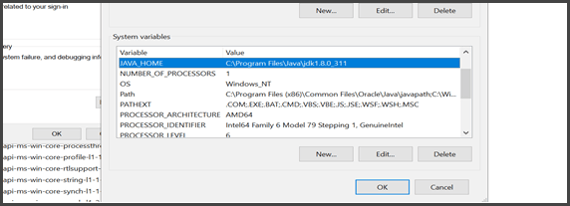
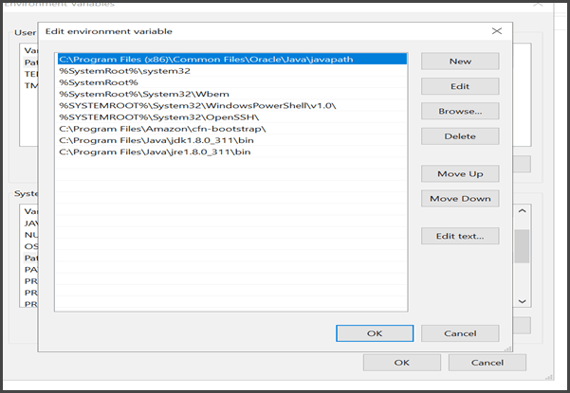
Set jdk and jre bins in path
2. Install MYSQL 5.7
Download Mysql 5.7 using the below link
https://downloads.mysql.com/archives/get/p/25/file/mysql-installer-community-8.0.27.1.msi
3. Install MYSQL Server
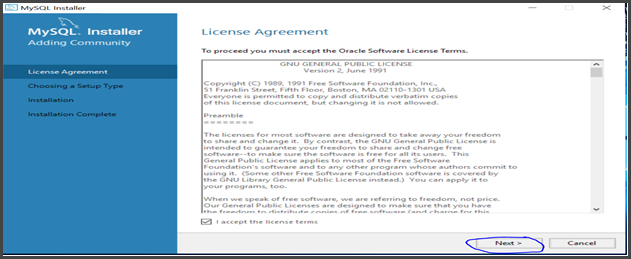
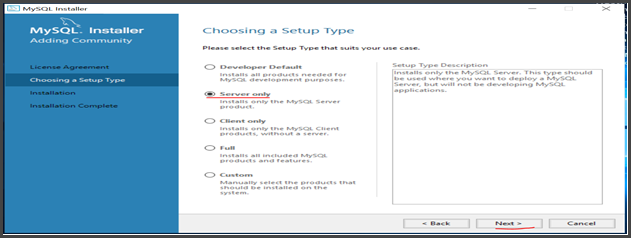
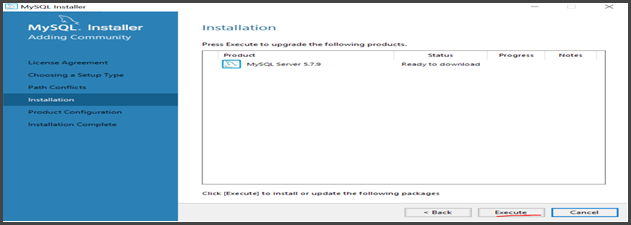
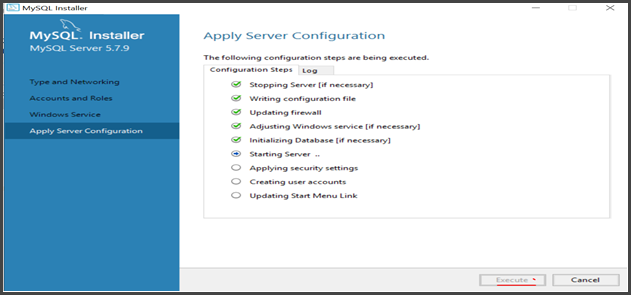
Set Mysql bin path in Environment variables
4. Connect to MySQL
Create a database and run the OvalEdge data scripts.
Install OvalEdge Database and some .sql scripts
mysql> source D:\Data Scrips\1.database.sql
mysql>show databases;
+--------------------+
| Database |
+--------------------+
| information_schema |
| mysql |
| ovaledgedb |
| performance_schema |
| sys |
+--------------------+
Now you can see the Ovaledge database is created successfully.
Run all the remaining .sql files.
5. Apache Tomcat
Download Apache Tomcat 9 using the below link
Unzip the Tomcat file and download the OvalEdge war file and move to the below path tomcat/webapps
Run the below startup.bat file to start Tomcat Server
Run the below shutdown.bat file to stop Tomcat Server
6. Access OvalEdge
Check the following URL on chrome to access the OvalEdge application
http://ipdaress:8080/ovaledge $ http://ipdaress:8080/ovaledge
Copyright © 2019, OvalEdge LLC, Peachtree Corners GA USA