The OvalEdge application can be accessed with the regular user credentials provided by the OvalEdge administrator team.
To access the OvalEdge application through URL, complete the following tasks:
- Install Java 8 on the amazon Linux Ec2
- Install Mysql 5.7
- Install OvalEdge Database
- Install or Copy Tomcat
- Deploy Web Application
1. Install Java 8
Install Java 8 using the following command
$ sudo apt-get update
$ sudo apt-get install openjdk-8-jdk
Once the installation is complete, you can verify it by checking the Java version
$ Java -version
The Output will be similar to the screenshot as mentioned below:
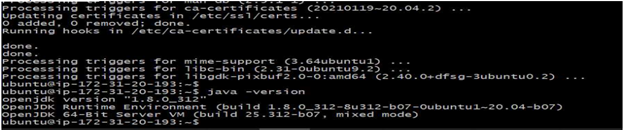
2. Install MYSQL 5.7
Ubuntu already comes with the default MySQL package repositories. To add or install the latest repositories, we are going to install package repositories. Download the repository using the below command.
$ sudo apt update
3. Install wget
$ sudo apt install wget -y
$ wget https://dev.mysql.com/get/mysql-apt-config_0.8.12-1_all.deb
Once downloaded, install the repository by running the command below
$ sudo dpkg -i mysql-apt-config_0.8.12-1_all.deb
In the prompt, choose Ubuntu Bionic, MySQL 5.7, and select ok Run the below command to update your system packages
$ sudo apt-get update
Now search for MySQL 5,7 using apt-cache as shown below:
$ sudo apt-cache policy mysql-server
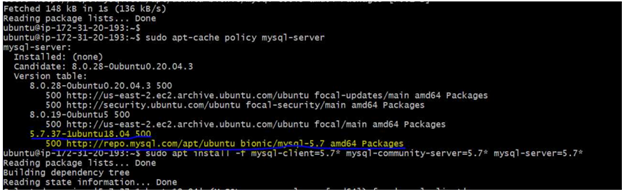
As you can see MySQL 5.7.31-1ubuntu18.04 is appearing in the list as highlighted in the above image. If we get an error like below while the apt-get update
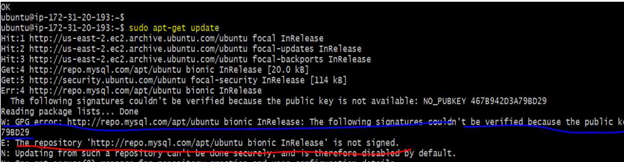
So MySQL 5.7.31-1ubuntu18.04 will not appear in the policy MySQL-Server list The error you are seeing indicates that your key is expired. For each expired key, issue the command
$ sudo apt-key adv --keyserver --recv-keys [KEY]
Where [KEY] is related to the number in quesƟon or in this case: 467B942D3A79BD29
$ sudo apt-key adv --keyserver keyserver.ubuntu.com --recv-keys 467B942D3A79BD29
Now Run the below command to update your system packages again
$ sudo apt-cache policy mysql-server
Now we can see MySQL 5.7.31-1ubuntu18.04 is appearing in the list. Having found MySQL 5.7 in our system, we are going to install MySQL 5.7 client, MySQL 5.7 server with the below command:
$ sudo apt install -f mysql-client=5.7* mysql-community-server=5.7* mysql-server=5.7*
Hit the key to start the installation of MySQL 5.7 on Ubuntu 20.04 Linux. Enter and re-enter root password when prompted. Run the command below to secure MySQL
$ sudo mysql_secure_installation
Remove anonymous users? [Y/n] Y
Disallow root login remotely? [Y/n] Y
Remove test database and access to it? [Y/n] Y
Reload privilege tables now? [Y/n] Y
Mysql installation is completed.
Create a database ovaledgedb and run the ovaledge datascripts.
Now, log in to MySQL 5.7 Server using the below command and use the password to login entered during installation.
$ mysql -u root -p
4. Connect to MySQL
Create a database and run the OvalEdge data scripts.
Install OvalEdge Database and some .sql scripts
mysql> source /home/linux_user/vx.x/1.database.sql
mysql>show databases;
+--------------------+
| Database |
+--------------------+
| information_schema |
| mysql |
| ovaledgedb |
| performance_schema |
| sys |
+--------------------+
Now you can see the Ovaledge database is created successfully.
Run all the remaining .sql files.
5. Install or Copy Tomcat
Download or copy apache-tomcat-9.0.63.zip to an Ubuntu machine
$ wget https://archive.apache.org/dist/tomcat/tomcat-9/v9.0.63/bin/apache-tomcat-9.0.63.zip
$ unzip unzip apache-tomcat-9.0.63.zip
Download the ovaledge war file in the path
/home/ubuntu/apache-tomcat-9.0.63/webapps
$ wget https://ovaledge.s3.us-west-1.amazonaws.com/Release+Builds/Release6.0/Final/Build/ovaledge.war
Move ovaledge.war file to Webapps folder.
mv /home/ubuntu_user/ovaledge.war /home/linux_user/apache-tomcat-8.5.40/webapps/
Run the below command to start the Tomcat Server using ./startup.sh
Run the command below to stop the Tomcat server using ./shutdown.sh
6. Access OvalEdge
Check the following URL on chrome to access the OvalEdge application
$ http://ipdaress:8080/ovaledge
Copyright © 2019, OvalEdge LLC, Peachtree Corners GA USA
-1.png?width=688&height=208&name=pasted%20image%200%20(9)-1.png)
-1.png?width=688&height=183&name=pasted%20image%200%20(5)-1.png)
-3.png?width=688&height=98&name=pasted%20image%200%20(6)-3.png)
-2.png?width=688&height=480&name=pasted%20image%200%20(7)-2.png)
-3.png?width=688&height=99&name=pasted%20image%200%20(8)-3.png)