- Knowledge Base
- Self Service
- Chrome Extension
-
News
-
Installation and System Setup
-
Setup Data Catalog
-
Connectors
-
Data Discovery
-
Self Service
-
Access Management
-
Data Quality
-
Data Literacy
-
Privacy Compliance
-
Reporting
-
Architecture, Security & Releases
-
Developer's Zone
-
Advanced Tools
-
Record of Processing Activities (ROPA)
-
Data Catalog
-
Release6.0 User Guide
-
Release6.1 Deep Dive Articles
-
Release6.1.1 Deep Dive Articles
-
Release6.2 Deep Dive Articles
-
Release6.3 Deep Dive Articles
How to log in to Chrome Plugin using Microsoft Entra ID (Azure AD)?
Note: Microsoft has renamed its "Azure Active Directory" (also called "Azure AD" or "AAD") to "Microsoft Entra ID". This is not to be confused with "Windows Server Active Directory" which will remain the same.
The OvalEdge Chrome Browser plugin allows the users to bring the OvalEdge data catalog to the places they are working. The primary purpose of having this built is to increase users' adoption and standardize the data catalog.
Prerequisites
The following are the prerequisites required to log in to Chrome Plugin using Azure AD.
- Azure AD should be already configured with the OvalEdge Application.
Log in Process
To log in to Chrome Plugin using Azure AD, complete the following steps:
Step#1: Log in to the OvalEdge application with AzureAD credentials. (Prerequisite: AzureAD setup should be done in the OvalEdge application).
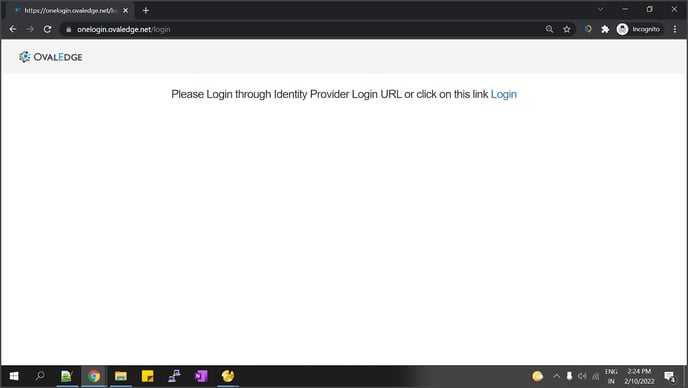 Step#2: Click on the Login link the Microsoft Login page is displayed.
Step#2: Click on the Login link the Microsoft Login page is displayed.
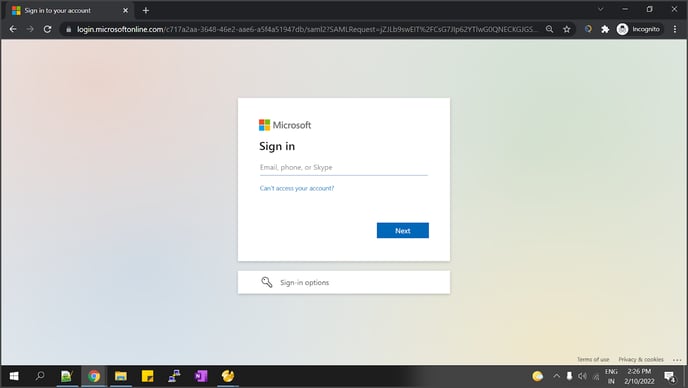 Step#3: In the Identify Provider Login URL, enter the valid Username and Password, the entered credentials are validated, and the OvalEdge will be added to the chrome extension, and the OvalEdge pop-up window is displayed.
Step#3: In the Identify Provider Login URL, enter the valid Username and Password, the entered credentials are validated, and the OvalEdge will be added to the chrome extension, and the OvalEdge pop-up window is displayed.
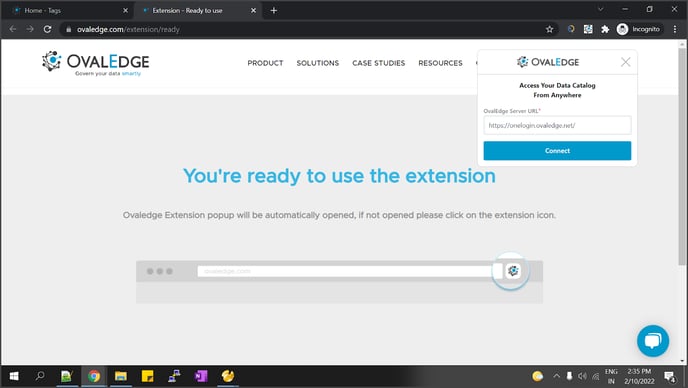 Step#4: Enter the Server URL details associated with the OvalEdge in the “OvalEdge Server URL” textbox.
Step#4: Enter the Server URL details associated with the OvalEdge in the “OvalEdge Server URL” textbox.
Step#5: Click on the Connect button, the system will detect authentication type, and the Login or Login with Ovalede Token buttons are displayed.
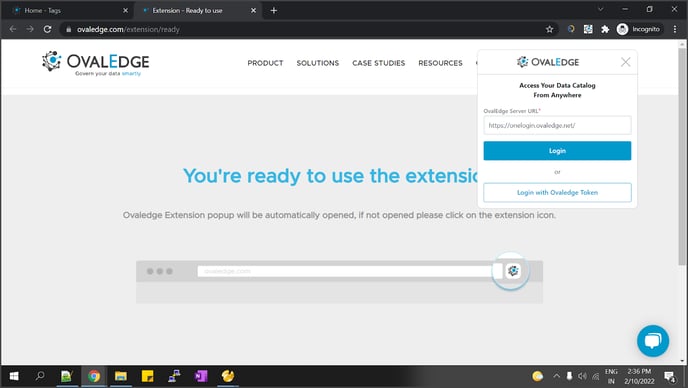 Step#6: Enter the credentials associated with the Azure AD and click on the Continue button. The system will validate the user details, and on the successful login, the existing tab will be closed, and they will be logged in automatically and navigates the user to the Home page.
Step#6: Enter the credentials associated with the Azure AD and click on the Continue button. The system will validate the user details, and on the successful login, the existing tab will be closed, and they will be logged in automatically and navigates the user to the Home page.
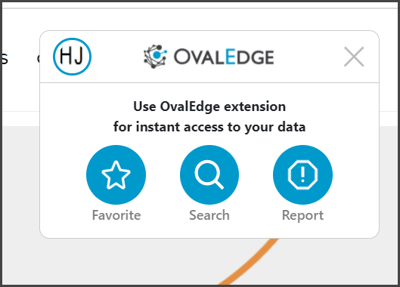
Copyright © 2019, OvalEdge LLC, Peachtree Corners GA USA