Dell Boomi is an ETL Tool that supports crawling database objects and Lineage Building. Dell Boomi offers a cloud-based integration platform called Atoms that transfers data between on-premises applications and the cloud. Integration with the cloud is enabled through APIs, lifecycle management, and event-driven architecture for the Dell Boomi connector.
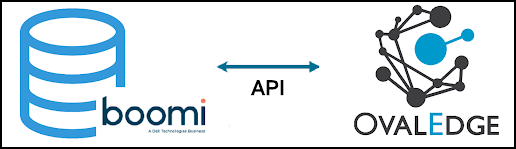
Supported Data Objects
|
Feature |
Supported Objects |
Remarks |
|
Crawling |
Process, Component |
It will Crawl the existing process available in the environment. |
|
Lineage Building |
Process, Component |
It will connect all the components and build lineage with the source and destination. |
Note: The Dell Boomi connector also supports OE tables and Datasets.
Prerequisites
The following are prerequisites required to establish theDell Boomi connection.
|
Sl.No |
Item List |
Description |
|---|---|---|
|
1 |
Account ID |
Account ID of the Organization to connect to Dell Boomi. Ex: ovaledge-9KEK45 |
|
2 |
User Name |
Example: prasad.gandi@ovaledge.com |
|
3 |
Password |
Example: Prasad@123 |
|
4 |
Environment ID |
Example: 810e84cb-f2f9-4bc0-b949-2415c188daa1 |
Note: The User should have the Read Permission to validate and crawl the source system.
Connection Details
To connect to the Dell Boomi using the OvalEdge application, complete the following steps.
- Log in to the OvalEdge application
- Navigate to Administration > Crawler module.
- Click on the + icon, and the Manage Connection with Search Connector pop-up window is displayed.
- Select the connection type as Dell Boomi. The Manage Connection with Dell Boomi specific details pop-up window is displayed.
- The following are the field attributes required for the connection of Dell Boomi.
Field Name
Mandatory/Optional
Description
Connection Type
Mandatory
By default the selected connection type is displayed as the Dell Boomi.
License Type
Mandatory
You can choose the License Type as Standard/ Auto Lineage.
Connection Name
Mandatory
Enter the name of the connection, the connection name specified in the Connection Name textbox will be a reference to the Dell Boomi database connection in the OvalEdge application.
Example: Dellboomi_Connection1
Boomi accountid
Mandatory
Enter the account ID, which will appear in the Dell Boomi connection URL.
Boomi User Id
Mandatory
Enter the User Id from which user you want to connect to the Dell Boomi from OvalEdge.
Boomi Envid
Mandatory
Enter the Boomi Deployment Environment ID.
Boomi User Password
Mandatory
Enter the Password to connect to the Dell Boomi.
6. Once after entering the connection details in the required fields, click on the
Save button to establish the connection.
7. Click on the Validate button to validate the entered connection details. Once the connection is validated successfully, the connection will be established and displayed on the Crawler Information page.
Error Validation Details
|
Sl.No |
Error Messages |
Description |
|
1 |
Error while Validating the connection with Accountid |
Incorrect Boomi Account Id |
|
2 |
Error while Validating the connection with user |
Incorrect Boomi User Id |
|
3 |
Error while Validating the connection with user |
Incorrect Boomi User Password |
|
4 |
The authenticated user does not have access rights to this functionality. |
In case the User doesn’t have complete access permission |
Connection Settings
Only the Lineage setting option is available for the Dell Boomi Connector, and the setting option will be enabled when the Auto Lineage License type is selected.
The purpose of the lineage setting is to serve the option of changing the server/source connection to build the lineage. You can configure multiple servers simultaneously in the Selecting Source Server Type for lineage and also set the connection priority lists to pick the tables in the Connections Priority to pick the source table for lineage building.
FAQs
Components support by OvalEdge
- What are the types of Jobs OvalEdge supports for DellBoomi?
- Process: Processes are the central components in Boomi Integration. They contain a series of shapes that determine how data is executed within the system. A process typically represents a discrete workflow that moves a given type of record from one application to another.
- Connector Action: Connector actions are used to get data into and send data out of a process. Most processes have one "get" connector and one or more "send" connectors. The Connector action uses a combination of predefined connection and operation components to establish where and how to get or send data.
- Maps: Data is transformed from one format (profile) to another using Maps.
- Business rules: Use the Business Rules to work with the profile structure of a document in order to check multiple business rules to determine if a document should be accepted or rejected.
- Notify: For the purpose of monitoring and troubleshooting, the Notify function can be utilized to write user-defined notifications to the process log.
- Exception: To terminate the execution of one or all documents and mark them as failed in Process Reporting, the Exception can be used with a custom error message. This message may include a mix of static content and dynamic variables.
- Program cmd: The Program Command enables database and system-level commands to be executed as part of the process flow.
- Message: To transform incoming document data into a free-form message using a combination of static and dynamic variables, use the Message.
- Data process: Within a process, the Data Process offers a variety of choices for modifying document data, such as splitting and merging documents, as well as compressing and decompressing data through zipping.
- Stop: Use the "Stop" command to terminate a process or halt the processing of a document.
- Flow Control: The Flow Control contains a set of options that allows user to configure how documents are processed within a process execution.
- Return Documents: Returns the documents to the calling source point.
- Decision: To transform incoming document data into a free-form message using a combination of static and dynamic variables.
- Business Rules: The given document is evaluated against several "business rules" to determine whether it should be accepted or rejected.
- Try/Catch: It captures errors at the document level for instances where one or many documents fail during execution.
- Route: Documents are directed down different paths based on a specific value through conditional routing. This value can be static or retrieved dynamically from document properties or the document's actual data.