The data crawled to the OvalEdge application gets changed after each crawling/profiling. The Data and Metadata Changes represent how the OvalEdge application depicts the Data changes and Metadata changes.
- Data Changes- This section lists all the Databases, Schemas, and tables which has undergone any data changes.
- Metadata Changes- This section lists all the Table, Reports, and Queries, which has undergone metadata changes.
Data Changes
When a data connection is re-profiled, any changes made in the statistical data, such as Row Count, Popularity, and Importance score within the source system, will be displayed in Data Changes.
Example: If the popularity score of the Grocery table available in the Sqlserver is changed from 107 to 130. The new popularity score of 130 will be displayed in the Popularity Changes column.
You can view the connection name, Schema, Table, Title, Business Description, Row Count Changes, Popularity Changes, and Importance Changes for the particular tables, which underwent data changes.
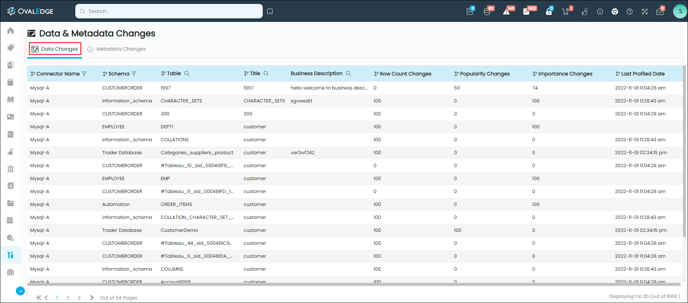
|
Fields |
Description |
|
Connector Name |
Displays the Connection name having the table, which underwent data changes. |
|
Schema Name |
Displays the Schema name having the table, which underwent data changes. |
|
Table |
Displays the table Name, which data has changed. |
|
Title |
Displays the Title of the table. |
|
Business Description |
Displays the Business Description of the table. |
|
Row Count Changes |
Displays the updated Row Count of the table. |
|
Popularity Changes |
Displays the updated Popularity Count of the table. |
|
Importance Changes |
Displays the updated Importance Score of the table. |
The enabled search and filter icon helps you to filter the Connection Name, and Schema, and to search the Table name, Title, and Business Description.
Statistical Analysis of Data Changes
The statistical analysis of the Data Changes can be viewed on the Compare Profile Results.
In the Data Changes, when you click on a particular table name, the Compare Profile Results associated with that table is displayed, where you can view the compared value of the Row Count, Popularity, and Importance Score along with the dates.
Metadata Changes
Metadata summarizes information about data, which helps to work with instances of data easier. Any changes made in the Metadata of the Data Object, such as Tables, Codes, and Reports within the source system or remote system, are displayed in Metadata Changes when the data connection is re-crawled.
Metadata Changes-Tables
The Metadata Changes-Tables provides an overview of all the tables that went through Metadata Changes.
You can view the Type, Connector Name, Schema, Table, Title, Business Description, Technical description, Last Crawled Date and Last Meta Sync Date of the tables.
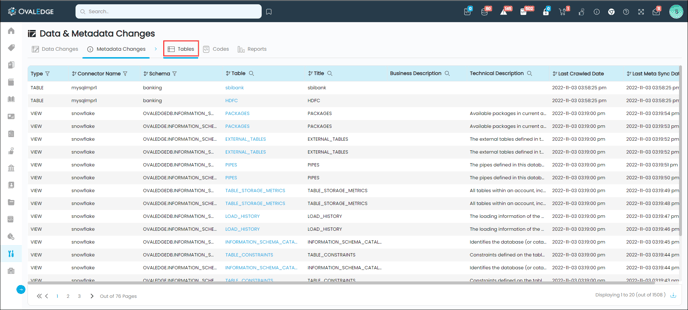
|
Fields |
Description |
|
Type |
Displays the type of table. (Example: Table, View, API, Materialized View) |
|
Connector Name |
Displays the Connection name having the table, which underwent metadata changes. |
|
Schema |
Displays the Schema name having the table, which underwent metadata changes. |
|
Table |
Displays the Table Name, which data has changed. |
|
Title |
Displays the title of the Table. |
|
Business Description |
Displays the updated/new Business Description for the Table. |
|
Technical Description |
Displays the updated/new Technical Description for the Table. |
|
Last Crawled Date |
Displays the latest date, on which the table was crawled. |
|
Last Meta Sync Date |
Displays the date and time on which any data changes are made to the table on the source side. |
The search and filter icon is enabled on the title bar to filter the Type of table, Connection Name, and Schema, and to search the Table name, Title, and Business Description. The Last Crawled Date can also be sorted in ascending and descending order.
Statistical Analysis of Metadata Changes- Table
In the Metadata Changes - Tables, when you click on a particular table name, the detailed page associated with the table is displayed, where you can view the table columns which has undergone metadata changes.
Any changes made in the column Name, Data Type, Column Length, and Column Position will be displayed on this page.
It displays the Column Name, Data Type, Column Length, Column Position, Created On, and Technical Description of the Table Columns, which underwent changes.
Note: Data types are declarations for variables. It displays which type of data should be stored in the particular Table column. Example: The table column NAME should have the varchar Data Type.
You can also view the remarks, such as Added, Deleted, and Modified, based on the changes made in the table.
Example: If a new column is added to the table in the source system, the remark will be displayed as Added. And if the Column length is changed from 10 to 20, then the Remark will be displayed as Modified. In case of deletion of a column, it will be displayed as Deleted.
Metadata Changes- Codes
The Metadata Changes-Codes provide an overview of all the queries that underwent Metadata Changes.
You can view the Connector Name, Schema, Code Name, Title, Code, Business Description, Technical Description, Last Crawled Date, Last Meta Sync Date, and Version.
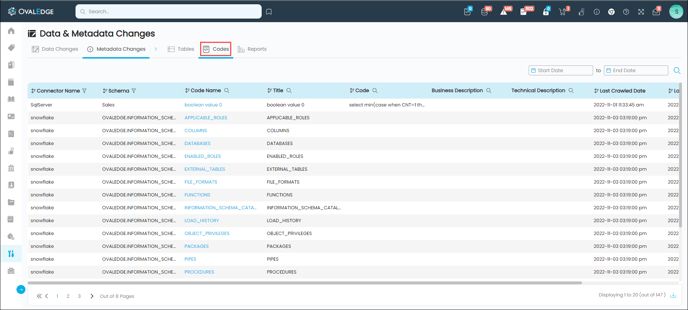
|
Fields |
Description |
|
Connector Name |
Displays the Connection name having the query in which the changes are made. |
|
Schema |
Displays the Schema Name having the queries, which underwent changes. |
|
Code Name |
Displays the Name of the Query. |
|
Title |
Displays the title of the Query. |
|
Code |
Displays the content of the Query. |
|
Business Description |
Displays the Business Description associated with the query. |
|
Technical Description |
Displays the Technical Description associated with the query. |
|
Last Crawled Date |
Displays the latest date when the database was crawled. |
|
Last Meta Sync Date |
Displays the date and time on which any data changes are made to the query on the source system. |
|
version |
Displays the version of the query. |
The search and filter icon is enabled on the title bar to filter the Connection Name, and Schema, and to search the Query Name, Title, Query Description, Business Description, and Technical description. The Last Crawled Date, Last Meta Sync Date and version can also be sorted in ascending and descending order.
Note: You can search the queries within a certain period of time by providing the start, and End date.
Statistical Analysis of Metadata Changes- Code
The statistical analysis of a query can be performed on the Query details page. You can navigate to the query details page via Advanced Tools > Metadata Changes- Queries > Click on a Query Name.
You can compare the Query Versions using the Compare button enabled on the Query details page.
To Compare the Query Versions:
- Click on the check box to select the query version. (You need to select two versions to compare a query)
- Click on the Compare button.
An inline pop-up window will be displayed on the screen with the latest and previous version query content.
Metadata Changes- Report
The Metadata Changes-Reports page provides an overview of all the Reports that underwent Metadata Changes.
This page displays the information about Connection Name, Report Group, Report Name, Title, Business Description, Technical Description, Last Crawled Date, Last Meta Sync Date, and Version.
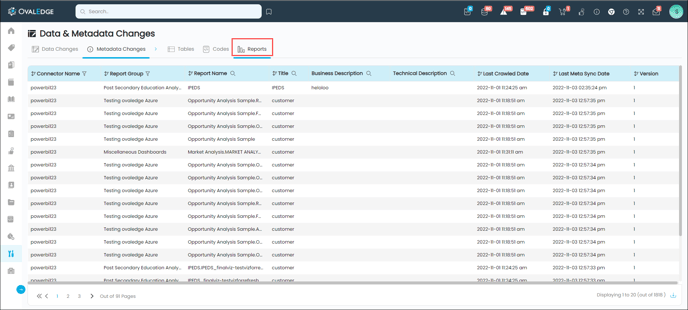
|
Fields |
Description |
|
Connector Name |
Displays the Connection name having the Reports in which the changes are made. |
|
Report group |
Displays the name of the Report Group, to which the Report belongs. |
|
Report Name |
Displays the name of the Report |
|
Title |
Displays the title of the Report. |
|
Business Description |
Displays the Business Description associated with the Report. |
|
Technical Description |
Displays the Technical Description associated with the Report. |
|
Last Crawled Date |
Displays the latest date, on which the report was crawled. |
|
Last Meta Sync Date |
Displays the date and time on which any data changes are made to the report on the source system. |
|
Version |
Displays the version of the Report. |
When you click on a Report Name on the Metadata Changes-Reports page, it will navigate to the Data Catalog > Report Summary page to get the statistical details of the Report.
Copyright © 2019, OvalEdge LLC, Peachtree Corners GA USA