Configuration Summary
Configuration Management (SCM or S/W CM) is the process of tracking and controlling changes in the software that include revision control, the establishment of baselines, and would be able to determine the source and object of change. If a configuration works well, SCM can determine different ways to replicate it across many hosts.
In OvalEdge, you can establish both internal and external configurations through Okta Single Sign-On integration.
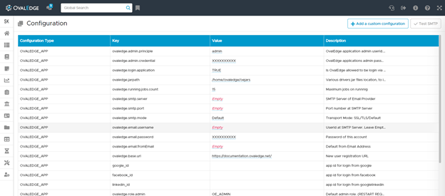
The Configuration page, found in the Administration tab summarizes all the different configurations that a user needs to create or edit before using OvalEdge.
Setting up these configurations has admin-defined specific requirements for how OvalEdge will be used.
Configuration for various systems
Apart from these, there are other types of configurations that are needed to be established for facilitating a robust data governance structure. Few of them are:
Business Glossary & Data Classification
Default / Other Configurations
The admin user will be tasked with the job of setting the values for the configuration keys within OvalEdge.
How to Setup a New Admin Username and Password
- Log in with the default Admin ID and Password
- Navigate to Administration → Configuration
- Find the Key name “ovaledge.admin.principle” and change the username from admin to the new desired name.
- Click to save.
- Find the Key name “ovaledge.admin.credential” and change the password “XXXXXXX” (the super admin user password) to the new desired password
- Click to save.
How to Set the Maximum Limit of Jobs Running
- Log in with an admin account.
- Navigate to Administration → Configuration.
- Find the Key name “ovaledge.running.jobs.count”.
- Set the value with your desired limit.
- Click to save.
- Based on the Limit count set user can Run max of that number of jobs in sequence.
How to Set Max Columns for AI Term Recommendation
- Log in with an admin account.
- Navigate to Administration → Configuration
- Find the Key name “aiterm.maxcolumns”.
- Set the value with your desired max of columns.
- Click to save.
How to Set the Path to Consume Jar Files In OvalEdge
- Log in with an admin account.
- Navigate to Administration → Configuration
- Find the Key name “ovaledge.jarpath”.
- Set the value to the path where the jar files are stored, for example “/home/ovaledge/jars/”.
- Click to save.
How to Allow a User Role to Create Tags
- Log in with an admin account.
- Navigate to Administration → Configuration
- Find the Key name “ovaledge.tag.role”.
- Set the value to the desired role.
- Click to save.
How to Update the Role Designated for Crawling
- Log in with an admin account.
- Navigate to Administration → Configuration
- Find the Key name “ovaledge.crawler.role”.
- Set the value to the desired role.
- Click to save.
How to Set a File Size Limit
- Log in with an admin account.
- Navigate to Administration → Configuration
- Find the Key name “ovaledge.filesize.limit”.
- Set the value to the desired limit.
- Click to save.
How to Adjust the Size of Tags on the Home Screen
- Log in with an admin account.
- Navigate to Administration → Configuration
- Find the Key name “tag.tile.size”.
- Set the value by selecting the desired size from the dropdown list of values.
- Click to save.
Note:
- JDBC makes it possible to establish a connection with a data source, send queries and update statements, and process the results.
- There are various drivers jar path locations to ingest data into OvalEdge. A Driver is used to connect particular database servers that help to (parse the java) string objects to its native SQL and vice versa. In the OvalEdge application, all the JDBC drivers jars are needed in a file and added to the file location in ovaledge.jarpath.