- Knowledge Base
- Self Service
- Chrome Extension
-
News
-
Installation and System Setup
-
Setup Data Catalog
-
Connectors
-
Data Discovery
-
Self Service
-
Access Management
-
Data Quality
-
Data Literacy
-
Privacy Compliance
-
Reporting
-
Architecture, Security & Releases
-
Developer's Zone
-
Advanced Tools
-
Record of Processing Activities (ROPA)
-
Data Catalog
-
Release6.0 User Guide
-
Release6.1 Deep Dive Articles
-
Release6.1.1 Deep Dive Articles
-
Release6.2 Deep Dive Articles
-
Release6.3 Deep Dive Articles
Chrome Extension Upgrade
The OvalEdge Chrome Extension has been upgraded to support the Release5.2.X series from the older Release5.1.x series to the Release5.2.x series in the Chrome marketplace. Users using the earlier version of the Chrome Extension will be upgraded automatically and this will go smoothly.
In some rare cases, users may face issues similar to the one mentioned below :
To solve this, please:
- Uninstall the existing OvalEdge Extension from the Chrome browser
- Re-install the extension from the Chrome marketplace.
This will rectify the problem and the extension will be good to use.
Uninstalling OvalEdge Chrome extension
- Open the Chrome web browser, and in the right top corner of the browser, click on the 3 dots. The web browser settings options are displayed.
- Click on the More tools option, and dropdown is displayed, select the Extension option. The Extensions page is displayed.
- Select the OvalEdge Extension and click on the Remove button; a confirmation pop-up window is displayed. Click on the Remove button, and the selected extension will be removed from the Chrome browser.
Re-installing the OvalEdge Extension
To re-install the OvalEdge Extension, complete the following steps:
- Open the Chrome Web Store page.
- In the Chrome Web Store, search for the OvalEdge through Search the store textbox option. The OvalEdge Extension is displayed.
- Click on the OvalEdge, the Add to Chrome option is displayed.
- Click on the Add to Chrome option; the OvalEdge added extension pop-up window is displayed.
- Click on the Add to extension button, the OvalEdge will be added to the chrome extension, and the OvalEdge pop-up window is displayed.
Note: The OvalEdge Server URL can also be directly accessed from the OvalEdge application. In the OvalEdge application header menu, when the user clicks on the Add Chrome Extension button. The Chrome Web Store with the OvalEdge Extension is displayed. - Enter the Server URL details associated with the OvalEdge in the “OvalEdge Server URL” textbox.
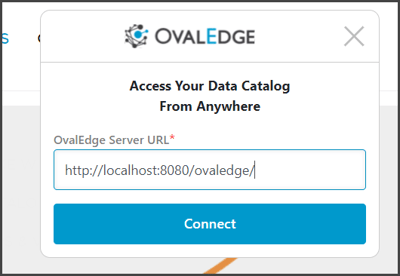
- Click on the Connect button, the system will detect authentication type, the system will validate the entered server details, and the extension will be added to the Chrome browser.
Copyright © 2019, OvalEdge LLC, Peachtree Corners GA USA