Governance Catalog is an essential module of OvalEdge that manages the data query, quality rules, data certification policy, ServiceDesk, user permission, and data classification. This module ensures the reliability and security of the data. A certification policy is a set of rules to certify the metadata of multiple data objects at a time for a particular domain.
Certification and Certification Policy
Certification is the process of providing status to a person or object for achieving a particular level. In the OvalEdge application, certification is provided to the data object for adding value to it, which can be used in a future enhancement.
A certification policy is a set of rules to certify the metadata of multiple data objects at a time present in the OvalEdge Application. One certification Policy can certify only one type of data object.
Example: A certification Policy can certify all the Data tables at a time, but it can not certify both Data tables and Data Reports.
Certification Policy is a framework within OvalEdge that could be leveraged to set up and automate the certification of data objects through a standard set of policies. The policies are generally a set of business rules applied to the metadata.
Purpose of Certification Policy
The purpose of the certification Policy is to have a governance mechanism that controls the quality of the data objects, thereby building more trust among the users.
The certification Policy is intended to help the data governance team to add more layers of trust and transparency to the data object.
Types of Certification available in OvalEdge
The various certification types that are currently available within OvalEdge are as follows:
- Certify: Data Objects that comply with the set of rules assigned for certification policies are marked as Certify.
- Caution: If the data object contains any inconsistent information, it is marked as caution.
Example: A data table showing the information of employee data, also consists of a few other pieces of information that is not related to the employees. In this case, as there is inconsistent data available in the data table, it will be marked as Caution. - Violation: If the data objects are violating the associated data quality rules, then it can be indicated as a Violation.
Example: In a table, it is pre-defined to have 15% null values. However, the table has only 12% null Values. In this case, you can mark the table as a violation. - Inactive: If a data object is not being used for a longer period of time, then it will be indicated as Inactive.
- None: To remove any of the above certifications such as certify, Caution, violation, and Inactive, you can mark the Data Object as None.
Note: The above certification types can be applied over data objects manually through the data catalog. However, policies can be enforced only on Certify type.
Certification Policy
The Certification Policy home page displays the Domain Name, name of certification Policy, Certification type, Certification Status, Certification Date, Description of certification Policy, and Owner of the Policy.
You can go to the Certification Policy home page via Governance Catalog > Certification Policy.

The Certification Policy home page displays the following details:
| Fields | Description |
|
Domain |
It displays the domain of the Data object for which you are applying Certification. |
| Name | It displays the name of the certification policy. |
| Type | It displays the certification type applied to the data object, which is always ‘Certify’. |
| Status |
It displays the status of the Certification Policy. |
| Created Date | It displays the date of creation of the certification Policy. |
| Policy Description |
Policy description defines the objective and purpose of the policy and what it sets to achieve. |
| Created By | It displays the User name who has created the Certification. |
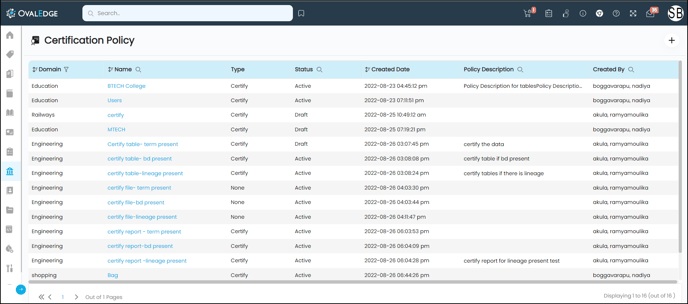
Adding a New Policy
To create a new policy,
- You can click the + icon present on the Certification Policy Main Page. The Add Policy pop-up window is displayed.
- Select the Domain from the Domain dropdown. All the Domains created on the Security page are displayed in this dropdown.
- Enter the Policy Name in the Policy Name field.
- Select the type of the Policy from the Policy Type dropdown ( Which would be Certify),
- Click on Add button, and the new policy for the selected domain is created and displayed on the Certification Policy main page.
Applying a filter to the Domain
There is a filter icon in the Domain Column. You can search a particular domain by using the Filter icon displayed beside the Domain label column. When you click on the Filter icon all the domains existing on the Certification Policy page are displayed in the pop-up window. Here you select the checkboxes for the particular domains and click on the Apply Filter button.
Or
You can also enter the specific domain name in the search bar, the domain names related to the entered text are displayed in the pop-up and you can select the checkboxes for the particular domains and click on the Apply Filter button.
Use of Search Icon in Policy Name
You can search a particular Policy name by using the search icon displayed beside the Name label column. When you click on the Search icon, the search bar will appear. Enter the Policy Name and click on the 8 dots icon present in the search bar.
- Select condition popup is displayed. Select the condition from the dropdown, enter the Policy Name in the search box, click on Apply and click Enter. The desired search result is displayed on the screen.
- You can also search for the Policy Status, Policy Description, and Policy Creator Name, by using the above method.
Certification Policy Creation
The user having access to the Certification Policy application along with Meta Read-Write permissions for the particular domain on which the policy needs to be applied can create a Certification policy.
To apply certification on a data object manually through the catalog, users should have Meta Data Read-Write permissions or admin access.
Add or Edit Policy Description
To add or edit the Policy Description you can click on the Edit icon displayed on the Policy Description column. The Edit Policy page is displayed.
You can add the Policy Description or edit the previously added description. Click on the Save button. The added Description will be displayed on the Certification Policy Main Page.
Certification Policy Summary Page
You can go to the Certification Policy Summary page via Governance Catalog > Certification Policy > Policy Name.
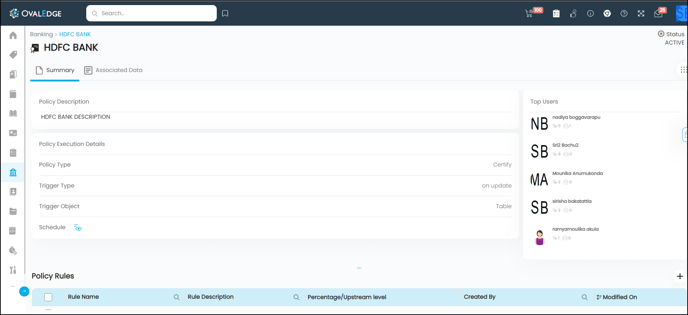
Certification Policy Rules
Certification Policy Rules define the conditions to certify a Data Object. The OvalEdge application has three Data Policy Rules for certifying a Data Object.
- Glossary Term Present- To assign the Term to the Object. In this case, the data object will be certified if the required percentage of the associated term is present in the table columns as well as in the table.
- Document / Business Description Present- To Update the business description. In this case, the data object will be certified if the required percentage of the associated business description is present in the table columns as well as in the table.
- Lineage Present- To update the Lineage. If the required percentage of lineage is present in the Table columns, then the data table will be certified.
Execution of Certification Policy Rules
In case of any update to the rule objects (Business glossary, Business description or lineage update), the certification policy rules are executed. You can also filter specific schema using the where clause to execute the policy rules.
You can also define a schedule in a certain interval for executing the certification policy rules.
Trigger Object for Certification Policy
The certification policies can be applied through the Data Objects like Tables, Reports, and Files.
Certification Policy Execution Details
It is the set of details that decides the execution of the predefined policy rules. The Policy Execution details include the following:
- Policy Type- It is always Certify.
- Trigger Type- The Trigger Type is On update. If you want the certification policy to apply to the updated data object, you can check the box. Whenever there is an update in any of the rule objects (i.e.) Business glossary update, Business description update, or lineage update on the trigger objects, the policy rules get triggered automatically. For the certification to be successful, all the rules that are enabled in the policy must be validated successfully.
- Trigger Object- It contains the data objects (Table, Report, and File) to which the Certification Policy applies.
Adding Policy Execution Details
You can click on the Edit icon in order to add details about policy execution. It will display the details as follows.
- Policy Type: It should be selected as Certify from the drop-down menu.
- Trigger Type: Select the checkbox for the trigger type that will apply the certification policy when any data object is updated.
- Trigger Object: To trigger the policy, select the data objects from the dropdown. The available options to execute policies are Tables, Reports, and Files.
Scheduling Certification Policy on a Data Object
As the name suggests, you can schedule the execution of the policy rules with this option. A schedule can be added with the help of the edit icon.
Policy Rule Description
The Policy rule description captures the parameters of the policy rule and how it will be evaluated.
Example: If you are selecting Rule type as Business Description Present, the Rule Description can be one description for that rule, such as Default.
When you run the certification Policy, it will search for the word, Default in the data object and if the percentage of the word, default present in the data object satisfies the percentage mentioned in the policy rule, then the data object will be certified.
Add Policy Rule
In order to add a policy rule you can click on the + icon present on the Certification Policy Summary Page, and the add Policy Rule page is displayed.
Select the Rule Type from the dropdown. Add the percentage of the rule and Rule and then submit and add the details.
Note: It is required to add the Policy Rules before adding the Policy Execution Details. You will not be able to save the Policy Execution Details before adding the Policy Rules.
Certification Policy summary Nine-dots
Nine dots are enabled on the Certification Policy summary to perform the below user actions:
- Change status
- Run Now
- Delete Policy Rules(s)
- Delete Policy
Changing the Certification Policy Status
To change the status of the Certification Policy, go to Nine dots and click on Change status to draft/ Change status to active.
Delete Policy
In order to delete a policy, you can select delete Policy from the nine dots present on the Certification policy Summary Page. The message "Policy Deleted Successfully" is displayed.
Run the Certification Policy Rules
To run the certification Policy Rules, go to the certification policy summary page → nine dots and select the Run Now option. A message of Govern Policy Job is submitted successfully and will be displayed on the screen.
Note:
- To run the certification Policy rules for the data objects, the Status of the Certification Policy should be in an inactive state.
- If the certification Policy is in an Active state you can’t delete the Policy or the Policy Rules. Still, if you want to delete the Policy, you need to change the status of the policy from active to Draft state.
Certification Policy Associated Page
You can go to the Certification Policy Summary page via Governance Catalog > Certification Policy > Policy Name > Associated Page.
The associated page displays the certified data objects such as Tables, Files, and Reports associated with the particular policy.
Copyright © 2019, OvalEdge LLC, Peachtree Corners GA USA