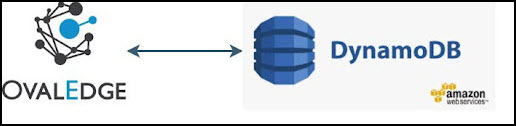
An out-of-the-box connector is available for the AWS Dynamo DB Connector. It is used to pull the metadata existing in the AWS Dynamo DB Connector database to crawl the metadata and profile the sample data and build lineage to view the movement of the crawled data displaying the relationship between the objects and its profile statistics
Crawling: Crawling is a process of collecting information about data from various data sources like on-premise and cloud databases, Hadoop, visualization software, and file systems. When an OvalEdge crawler connects to a data source, it collects and catalogs all the data elements (i.e., metadata) and stores it in the OvalEdge data repository. OvalEdge crawlers can be scheduled to scan the databases regularly
Data Sources: OvalEdge crawler integrates with various data sources to help the users to extract metadata and build a data catalog. In this document, you can see how to make a connection to your Azure SQL Manager Instance and crawl the Views, Stored Procedures, and Functions.
Connect to the Data: Before you can crawl and build a data catalog, you must first connect to your data. OvalEdge requires users to configure a separate connection for each data source type. The users must enter the source credentials for each type of connectivity. Once a data connection is made, a simple click of the Crawl button starts the crawling process.
Prerequisites
The following are prerequisites for connecting to the AWS Dynamo DB Connector.
The APIs/ drivers used by the connector are given below:
|
Driver / API |
Version |
Details |
|---|---|---|
|
Drivers |
AWS SDK for Dynamo DB |
SDK given by AWS to communicate with DynamoDB |
User Permission
An admin/service account for crawling and building lineage. The minimum privileges required are:
|
Operation |
Access Permission |
|---|---|
|
Connection validate |
Read |
|
Crawl datasets |
Read |
Technical Specification
The connector capabilities are shown below:
Crawling
|
Feature |
Supported Objects |
Remarks |
|---|---|---|
|
Crawling |
Tables |
- |
|
Table Columns |
Supported Data Types: All the standard data types of AWS DynamoDB. |
|
|
Views |
- |
|
|
Stored Procedures |
- |
|
|
Functions |
- |
Profiling
|
Feature |
Supported Objects |
Remarks |
|---|---|---|
|
Table Profiling |
Row Count, Columns Count, View Sample data |
- |
|
View Profiling |
Row Count, Columns Count, View sample data |
View is treated as a table for profiling purposes. |
|
Column Profiling |
Min, Max, Null Count, Distinct, Top 50 values |
- |
|
Full Profiling |
Supported |
- |
|
Sample Profiling |
Supported |
- |
Lineage Building
|
Lineage entities |
Details |
|---|---|
|
Table Lineage |
Not Supported |
|
Column Lineage |
Not Supported |
|
Lineage Sources |
Not Supported |
Querying
|
Operation |
Details |
|---|---|
|
Select |
Not Supported |
|
Insert |
Not Supported, by default. |
|
Update |
Not Supported, by default. |
|
Delete |
Not Supported, by default. |
|
Joins within database |
Not Supported |
|
Joins outside database |
Not supported |
|
Aggregations |
Not supported |
|
Group By |
Not supported |
|
Order By |
Not supported |
By default, the service account provided for the connector will be used for any query operations. If the service account has write privileges, then Insert / Update / Delete queries can be executed.
Connection Details
To connect to the AWS Dynamo DB Connector using the OvalEdge application, complete the following steps.
- log in to the OvalEdge application
- Navigate to Administration > Connectors module.
- click on the + icon, and the Manage Connection with Search Connector pop-up window is displayed.
- Select the connection type as AWS Dynamo DB Connector. The Manage Connection with AWS Dynamo DB Connector-specific details pop-up window is displayed.
|
Field Name |
Mandatory/Optional |
Description |
|---|---|---|
|
Connection Type |
- |
Select AWS Dynamo DB Connector. |
|
Authentication |
If IAM User Authentication is selected Access Key and Secret Key will be displayed. If Role Based Authentication is selected Cr |
|
|
License Type |
Mandatory |
You can choose the License Type. |
|
Connection Name |
Mandatory |
Enter the name of the connection, the connection name specified in the Connection Name textbox will be a reference to the AWS Dynamo DB Connector in the OvalEdge application. |
|
Environment |
From the dropdown select the desired environment such as Production, QA, and Stage. Environment: The purpose of the environment field is to help users to understand that the new connector is established in an environment available at development, production, stage and qa. |
|
|
IAM User Authentication |
||
|
Access Key |
Mandatory |
It is an access key of an IAM user. |
|
Secret Key |
Mandatory |
It is a secret key of an IAM user. |
|
Role Based Authentication |
||
|
Cross-Account Role ARN |
- |
Enter ARN of the Role. |
|
Database Region |
- |
Region of AWS Dynamo DB Connector. |
|
Filter by Tags |
- |
Tags of dynamo DB tables. |
|
Governance Roles |
Mandatory |
From the dropdown list, select Stewards, Custodian and Owner. |
|
Select Bridge |
Optional |
Select option NO Bridge if no bridge is available for the connector |
Connection Settings
Crawler Settings
|
Crawler Configurations Settings |
Details |
|---|---|
|
Tables, Views, and Columns |
Select the checkbox to crawl the tables, views, and columns existing in the Dynamo DB database into the OvalEdge. Note: By default, the checkbox for Tables, Views, and Columns is selected. |
|
Crawler Rules: Include Regex |
Enter the specific schema, table, views, and column names that start with, end with, or have middle characters that are included for crawling. |
|
Crawler Rules: Exclude Regex |
Enter the specific schema, table, views, and column names that start with, end with, or have middle characters that are excluded for crawling. |
Profiler Settings
|
Profiler Configurations Settings |
Details |
|
Tables and Columns |
Select the checkbox to profile the tables and columns that exist in the Dynamo DB database into the OvalEdge. Note: By default, the checkbox for Tables and Columns is selected. |
|
Views and Columns |
Select the checkbox to profile the views and columns that exist in the Dynamo DB database into the OvalEdge. Note: By default, the checkbox for Views and Columns is selected. |
To configure the Profile Setting,
Click on the Edit icon that allows the Admin user to configure the profiler setting for the selected data source. There are many attributes you can specify in the profile settings.
The attributes are as follows:
|
Columns |
Description |
|
Order |
Order is the sequence in which the profiling is done. |
|
Day |
Enter the day of the week profiling is set to run. |
|
Start/End Time |
Enter the start and end time at which profiling is set to perform. |
|
Number of Threads |
Thread is a process where a query is executed on a database to do single or multiple tasks. The number of threads determines the number of parallel queries executed on the data source. |
|
Profile Type |
There are four main types of data profiling.
|
|
Row Count Constraint |
If set to true, it enables the data rule profiling. |
|
Row Count Limit |
Enter the number of rows of data to be profiled. |
|
Sample Profile Size |
Enter the total number of rows to be included in profiling. |
|
Query Timeout |
Enter the length of time in seconds to allow the query to run on a remote database before timing out. |
Access Instruction
It allows the Crawler admin to write the instructions and guide the user to crawl the data source.
- You can provide the instruction in Crawler > Setting page
- Click the Access Instruction tab
- Enter the instructions
- Click the Save Changes button. Once you add the access instruction for a specific connection in the crawler settings, it will appear in the connection hierarchy like a database.