- Knowledge Base
- Setup Data Catalog
- Relationships
-
News
-
Installation and System Setup
-
Setup Data Catalog
-
Connectors
-
Data Discovery
-
Self Service
-
Access Management
-
Data Quality
-
Data Literacy
-
Privacy Compliance
-
Reporting
-
Architecture, Security & Releases
-
Developer's Zone
-
Advanced Tools
-
Record of Processing Activities (ROPA)
-
Data Catalog
-
Release6.0 User Guide
-
Release6.1 Deep Dive Articles
-
Release6.1.1 Deep Dive Articles
-
Release6.2 Deep Dive Articles
-
Release6.3 Deep Dive Articles
Advanced Job: Get relationships with Column names
This advanced job groups all the columns with names matched and having id as a substring in its name in the given schema and builds relations among those columns and the related tables.
How to Run the Job:
- In the OvalEdge application, navigate to the Administration > Advanced Jobs module, and the list of Advanced Jobs in the OvalEdge application is displayed.
- In the Name column field, enter the “Get Relationships with Column Names” Advanced Job name and click enter, and related advanced jobs are displayed.
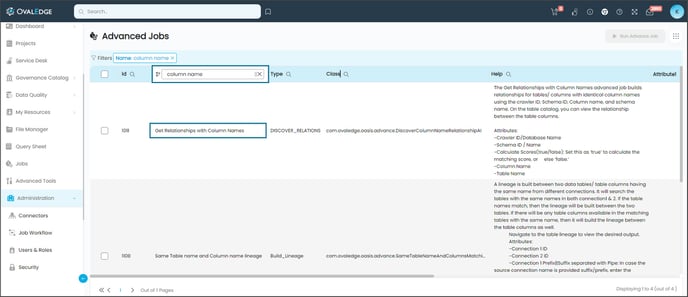
- Click on the edit icon available in the Attribute column field. The Edit Advance Job pop-up window is displayed.
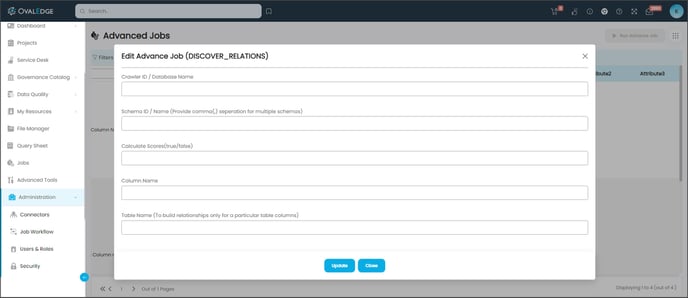
- Enter the details of the parameters mentioned in the Input section and click on the Update button.
Input
Crawler Id/ Database Name, Schema Id/Name, and Calculate Scores(True/False).
Note: The Column Name and Table Name are optional.
If the Calculate Scores is:- TRUE: This job calculates scores for all the identified relationships again without checking whether scores are already calculated or not.
- FALSE: This job calculates scores for the identified relationships which do not have scores before.
- Select the check box for the advanced job, click on the Run Advanced Job button, and a confirmation message to run the advanced job is displayed.
Note: The Run Advance Job button is only enabled if the Advanced Job checkbox is selected. - Click on the Submit button, and a prompt message is displayed accordingly, whether the Job is Successful, Error, or Partial Success.
- Navigate to the Jobs module to view the logs. Once the job is successful, the Job Step Status is displayed as Success and the system starts calculating scores after building all relationships.
Copyright © 2023, OvalEdge LLC, Peachtree Corners GA USA