- Knowledge Base
- Setup Data Catalog
- Relationships
-
News
-
Installation and System Setup
-
Setup Data Catalog
-
Connectors
-
Data Discovery
-
Self Service
-
Access Management
-
Data Quality
-
Data Literacy
-
Privacy Compliance
-
Reporting
-
Architecture, Security & Releases
-
Developer's Zone
-
Advanced Tools
-
Record of Processing Activities (ROPA)
-
Data Catalog
-
Release6.0 User Guide
-
Release6.1 Deep Dive Articles
-
Release6.1.1 Deep Dive Articles
-
Release6.2 Deep Dive Articles
-
Release6.3 Deep Dive Articles
Advanced Job: Discover relationships automatically
This job gets all columns from the given schema tables and takes the top values of each column and compares them with other column top values and if any top value is matched, it builds relationships between those two tables.
How to Run the Job:
- In the OvalEdge application, navigate to the Administration > Advanced Jobs module, and the list of Advanced Jobs in the OvalEdge application is displayed.
- In the Name column field, enter the “Discover relationships automatically” Advanced Job name and click enter, and related advanced jobs are displayed.
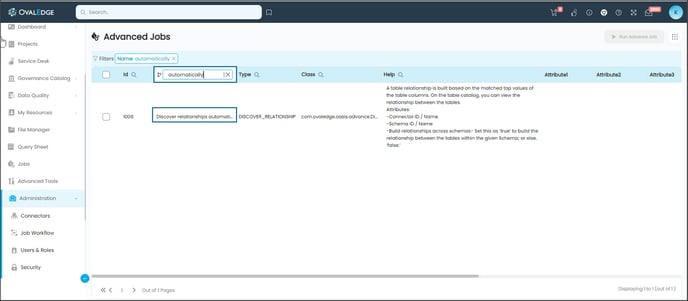
- Click on the edit icon available in the Attribute column field. The Edit Advance Job pop-up window is displayed.
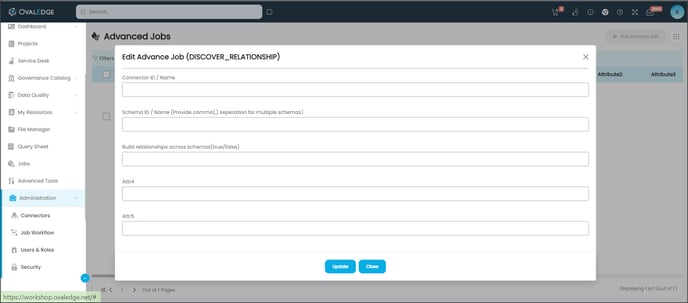
- Enter the details of the parameters mentioned in the Input section and click on the Update button.
Input
Connector ID/Name, Schema ID/Name, and Build Relationship Across Schema(True/False).
Note: Multiple can be given with comma(,) separated.
If Build Relationship Across Schema is: By default, it is considered as false.- TRUE: This job will build relationships across the schema.
- False: This job will not build relationships across the schema and If you keep the field empty by default the system will consider it as false.
- Select the check box for the advanced job, click on the Run Advanced Job button, and a confirmation message to run the advanced job is displayed.
Note: The Run Advance Job button is only enabled if the Advanced Job checkbox is selected. - Click on the Submit button, and a prompt message is displayed accordingly, whether the Job is Successful, Error, or Partial Success.
- Navigate to the Jobs module to view the logs. Once the job is successful, the Job Step Status is displayed as Success and the system starts calculating scores after building all relationships.
Copyright © 2023, OvalEdge LLC, Peachtree Corners GA USA