- Knowledge Base
- Setup Data Catalog
- Relationships
-
News
-
Installation and System Setup
-
Setup Data Catalog
-
Connectors
-
Data Discovery
-
Self Service
-
Access Management
-
Data Quality
-
Data Literacy
-
Privacy Compliance
-
Reporting
-
Architecture, Security & Releases
-
Developer's Zone
-
Advanced Tools
-
Record of Processing Activities (ROPA)
-
Data Catalog
-
Release6.0 User Guide
-
Release6.1 Deep Dive Articles
-
Release6.1.1 Deep Dive Articles
-
Release6.2 Deep Dive Articles
-
Release6.3 Deep Dive Articles
Advanced Job: Calculate relationships strength
The purpose of this advanced job is to calculate the strength of all relationships within the database for those that are not created during the DB creation stage.
Distinct count, left count, right count, join scores, and similarity scores are calculated.
This job will calculate the strength of all relationships. If you want to run the algorithm only in a specific schema, then type the Schema ID separated by a comma in attr1
Need to Provide schema IDs, Before running an advanced job need schemas should be profiled.
How to Run the Job:
- In the OvalEdge application, navigate to the Administration > Advanced Jobs module, and the list of Advanced Jobs in the OvalEdge application is displayed.
- In the Name column field, enter the “Calculate relationships strength” Advanced Job name and click enter, and related advanced jobs are displayed.
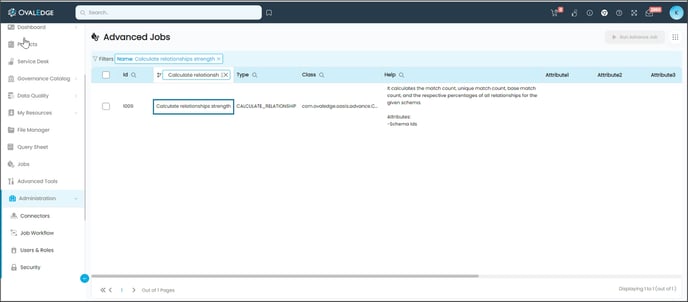
- Click on the edit icon available in the Attribute column field. The Edit Advance Job pop-up window is displayed.
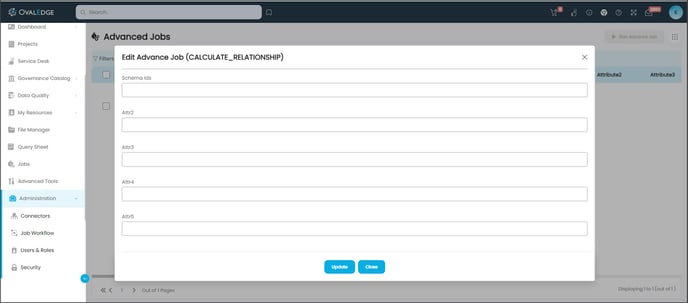
- Enter the details of the parameters mentioned in the Input section and click on the Update button.
Input
Provide the Project Name and Schema ID, ensuring that the specified schema undergoes the profiling process. - Select the check box for the advanced job, click on the Run Advanced Job button, and a confirmation message to run the advanced job is displayed.
Note: The Run Advance Job button is only enabled if the Advanced Job checkbox is selected. - Click on the Submit button, and a prompt message is displayed accordingly, whether the Job is Successful, Error, or Partial Success.
- Navigate to the Jobs module to view the logs. Once the job is successful, the Job Step Status is displayed as Success and the system starts calculating scores after building all relationships.
Copyright © 2023, OvalEdge LLC, Peachtree Corners GA USA