- Knowledge Base
- Self Service
- Lineage Impact Analysis
-
News
-
Installation and System Setup
-
Setup Data Catalog
-
Connectors
-
Data Discovery
-
Self Service
-
Access Management
-
Data Quality
-
Data Literacy
-
Privacy Compliance
-
Reporting
-
Architecture, Security & Releases
-
Developer's Zone
-
Advanced Tools
-
Record of Processing Activities (ROPA)
-
Data Catalog
-
Release6.0 User Guide
-
Release6.1 Deep Dive Articles
-
Release6.1.1 Deep Dive Articles
-
Release6.2 Deep Dive Articles
-
Release6.3 Deep Dive Articles
Add affected objects to the Impact Analysis
- Select an Impact Analysis entry name link to see its details.
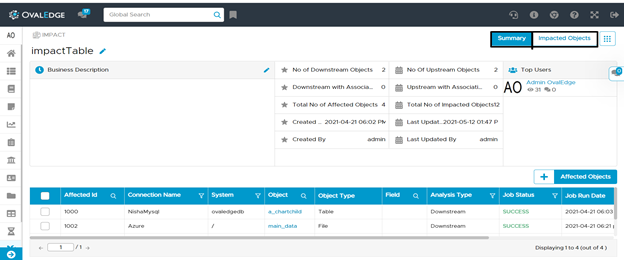
-
Click on + Affected Objects button to add an affected object to the scope of the impact analysis. Enter the affected object details and click Add Object button.
Note: Multiple affected objects can be added to an impact analysis entry.
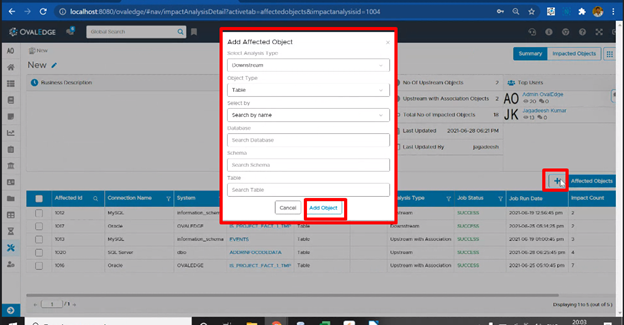
Once an affected object is added, the status is shown as ‘PENDING’.
In addition to this, affected objects can also be added directly to an existing impact analysis entry from the menu in the object view in Data Catalog section, as shown below:
menu in the object view in Data Catalog section, as shown below:
-
Once the affected objects have been added to the entry, select the one or more or all the affected objects and trigger the impact analysis by clicking on Discover Impacted Objects in the
 menu.
menu.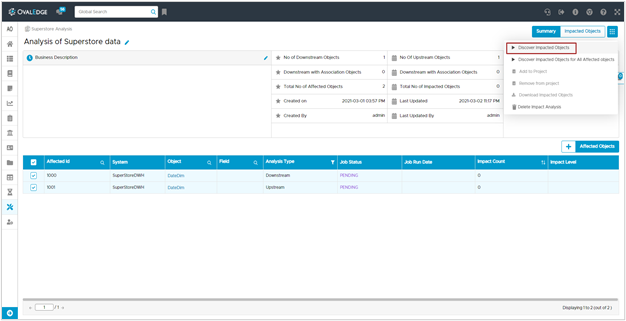
This will show a popup window where the impact level can be specified. Leaving it empty will fetch impacted objects at all levels.
-
Once the impact analysis is triggered, the status of the relevant affected objects changes from ‘INIT --> RUNNING --> SUCCESS’.